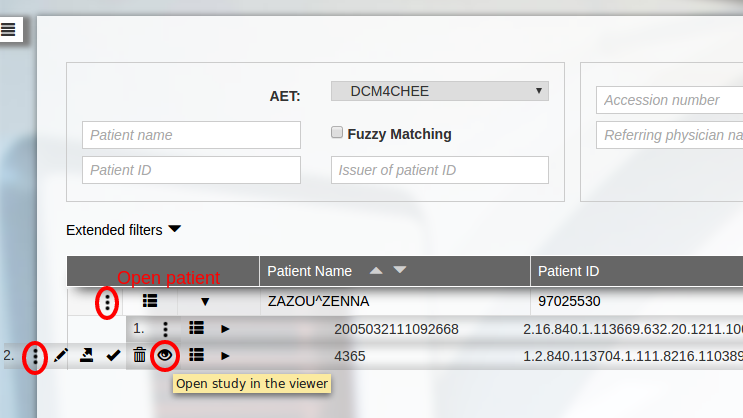Embedding in dcm4chee
This page describes how installing Weasis to be the default web viewer of dcm4chee-arc-light web interface. See How to launch Weasis from any environments to integrate Weasis into your own user interface.
Weasis is launched from the dcm4chee administrative web interface with the weasis protocol, as shown in the pictures below.
For a simpler and faster installation without server components, please follow these instructions; no need to consider the following points on this page. Otherwise if you need more advanced configurations then follow these steps:
-
Install dcm4chee, if not already done (Installation with Docker is straightforward).
-
Go here and download these following files:
WarningDownload issue: Some browsers (like Internet Explorer) may rename war files to zip. If so, use the Save As option when downloading and change the name back to war.
- From weasis-pacs-connector folder:
- [weasis-pacs-connector.war] Requires at least the version 7.1.2
- From the folder with the latest version number (Optional if you want to run only the native version installed on the client system):
- [weasis.war] requires at least Weasis 3.5.3
- InfoOptional [weasis-i18n.war] for internationalization
- InfoOptional [weasis-ext.war] for additional plug-ins
- From the folder with the latest version number:
- From weasis-pacs-connector folder:
-
Open the wildfly management console (at
http://<your-host>:9990).- Select the “Deployments” tab
- Add the .war files using the “Add” button (Choose Upload a new deployment or select Replace when the file already exists)
Note
Alternatively one may deploy .war files using JBoss Command Line Interface Console.
-
Configure weasis-pacs-connector (This step is optional if you just want to keep the default configuration).
The default configuration is stored in two files inside weasis-pacs-connector.war. To override the default configuration:- Download the current download>weasis-pacs-connector.properties and download>dicom-dcm4chee-arc.properties (configuration of the dcm4chee archive)
- Edit the configuration as needed. For example, dcm4chee may be running on a different computer than Weasis, or the AE Title of dcm4chee may have been changed. If so, edit
weasis-pacs-connector.propertiesordicom-dcm4chee-arc.properties(Change pacs.host, pacs.port, and pacs.aet). - Copy
weasis-pacs-connector.propertiesanddicom-dcm4chee-arc.propertiesinto $WILDFLY_HOME/standalone/configuration (where $WILDFLY_HOME is the path of the running Wildfly).
With the docker installation use the docker copy command ($ docker cp …)TipInstead of copying the files into $WILDFLY_HOME/standalone/configuration, JBoss Command Line Interface Console can be used to override files in the war. Add the two configuration files with the deployment-overlay command:
deployment-overlay add --name=dcm4chee-arc --deployments=weasis-pacs-connector.war --content=WEB-INF/classes/weasis-pacs-connector.properties=/tmp/weasis-pacs-connector.properties,WEB-INF/classes/dicom-dcm4chee-arc.properties=/tmp/dicom-dcm4chee-arc.properties --redeploy-affected - For applying the new configuration, from the management console “Disable” weasis-pacs-connector.war and then “Enable”
-
To activate Weasis in the dcm4chee-arc-light user interface (see the matrix of the required versions in the table below): you need to add attributes by either editing docker-compose.env (from 5.22.0) or from the left menu Configuration > Devices > dcm4chee-arc > Extensions > Edit extension > Child Objects > Web Applications > DCM4CHEE (add
&cdbto the URL if weasis.war has not been deployed on the server-side):- Configure the URL for having a view button for the patient or study level.
- From dcm4chee-arc-light 5.10.2 to 5.19.0 the left menu Configuration > Devices > dcm4chee-arc > Extensions > Archive Device
- From dcm4chee-arc-light 5.19.1 the left menu Configuration > Devices > dcm4chee-arc > Extensions > Edit extension > Child Objects > Web Applications > DCM4CHEE
- From dcm4chee-arc-light 5.22.0 by editing docker-compose.env (It allows you to directly apply the properties when deploying, then the can be edited in the web portal). Note: the character ‘&’ must be escaped (e.g. IID_STUDY_URL=../../weasis-pacs-connector/weasis?studyUID={{studyUID}}\&access_token={{access_token}})
Note
URL parameters
access_tokenis necessary in secure mode (secured RESTful services) from dcm4chee-arc-light 5.15.1_selfavoids to open a new empty window in the web browsercdbcdb parameter to override the URL of the Weasis web context to null (when you want only the native local version or when weasis.war has not be deployed with weasis-pacs-connector)- See also Invoke Image Display in dcm4chee
TipAbsolute path: The values above starting by “../” are the default relative path when weasis-pacs-connector is installed in the same JBoss as dcm4chee. Otherwise replace the relative URL by an absolute value, ex:
http://<your-host>:<port>/weasis-pacs-connector/...
- InfoOptional Add other properties in the URL.
- Refresh the web page and the view button should appear as in the screenshot above
- To launch the viewer from the web portal, the client computer must have installed the Weasis package.
- Configure the URL for having a view button for the patient or study level.
| Mode | dcm4chee version | Configuration |
|---|---|---|
| Unsecured | from 5.10.2 to 5.19.0 | ../../weasis-pacs-connector/weasis?&patientID={}&target=_self ../../weasis-pacs-connector/weasis?&studyUID={}&target=_self |
| Unsecured* | from 5.10.2 to 5.19.0 | ../../weasis-pacs-connector/weasis?&patientID={}&cdb&target=_self ../../weasis-pacs-connector/weasis?&studyUID={}&cdb&target=_self |
| Secured | from 5.15.1 to 5.19.0 | ../../weasis-pacs-connector/weasis?&patientID={}&target=_self&access_token={} ../../weasis-pacs-connector/weasis?&studyUID={}&target=_self&access_token={} |
| Secured* | from 5.15.1 to 5.19.0 | ../../weasis-pacs-connector/weasis?&patientID={}&cdb&target=_self&access_token={} ../../weasis-pacs-connector/weasis?&studyUID={}&cdb&target=_self&access_token={} |
| Unsecured | from 5.19.1 to 5.22.1 | IID_PATIENT_URL=../../weasis-pacs-connector/weasis?&patientID={}&target=_self IID_STUDY_URL=../../weasis-pacs-connector/weasis?&studyUID={}&target=_self |
| Unsecured* | from 5.19.1 to 5.22.1 | IID_PATIENT_URL=../../weasis-pacs-connector/weasis?&patientID={}&cdb&target=_self IID_STUDY_URL=../../weasis-pacs-connector/weasis?&studyUID={}&cdb&target=_self |
| Secured | from 5.19.1 to 5.22.1 | IID_PATIENT_URL=../../weasis-pacs-connector/weasis?&patientID={}&target=_self&access_token={} IID_STUDY_URL=../../weasis-pacs-connector/weasis?&studyUID={}&target=_self&access_token={} |
| Secured* | from 5.19.1 to 5.22.1 | IID_PATIENT_URL=../../weasis-pacs-connector/weasis?&patientID={}&cdb&target=_self&access_token={} IID_STUDY_URL=../../weasis-pacs-connector/weasis?&studyUID={}&cdb&target=_self&access_token={} |
| Secured | from 5.22.2 | IID_PATIENT_URL=../../weasis-pacs-connector/weasis?patientID={{patientID}}&access_token={{access_token}} IID_STUDY_URL=../../weasis-pacs-connector/weasis?studyUID={{studyUID}}&access_token={{access_token}} IID_URL_TARGET=_self |
| Secured* | from 5.22.2 | IID_PATIENT_URL=../../weasis-pacs-connector/weasis?patientID={{patientID}}&cdb&access_token={{access_token}} IID_STUDY_URL=../../weasis-pacs-connector/weasis?studyUID={{studyUID}}&cdb&access_token={{access_token}} IID_URL_TARGET=_self |
* Running only the local native version of Weasis (when not connected to a remote version - weasis.war -)