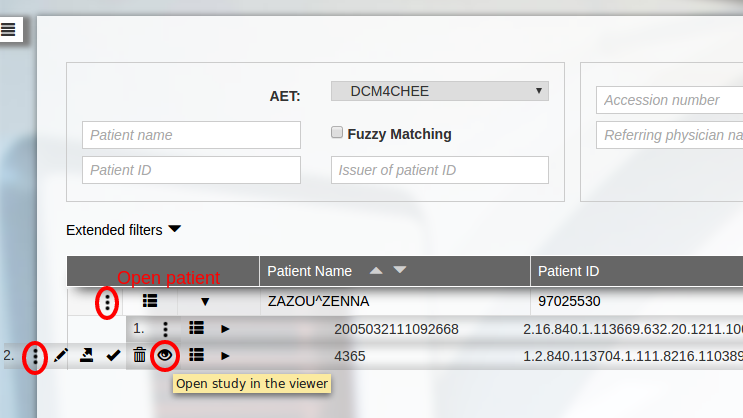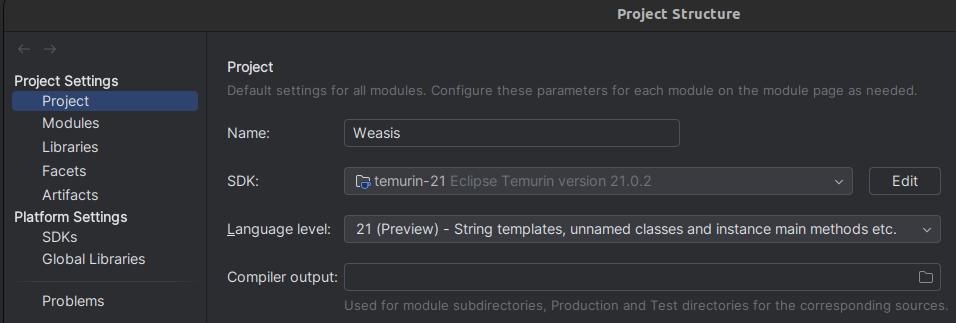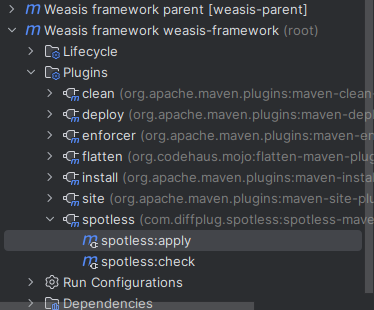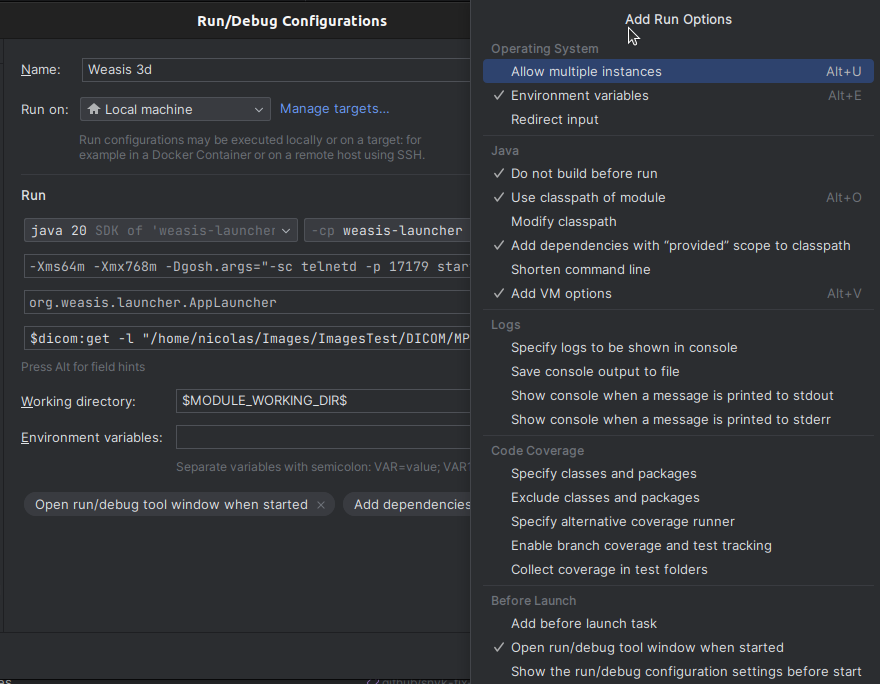Getting Started
Try Weasis now
Please see this page for a complete list of downloads and if you would like an automatic update of Weasis according to your system.
Since version 4, only the distribution with a native installer is maintained to ensure a better user experience in terms of installation, configuration and compatibility. This distribution also allows launching Weasis from a web context using the weasis protocol.
For more information on GLIBC versions regarding the life cycle of the different Linux distributions, see this page.
Note
To manage Weasis version at the server side, it is possible to install the Weasis web package which will upgrade the native installation at the client side (it works for minor releases by updating all the plug-ins except the launcher).
The different possibilities for integrating Weasis with other systems are described here.
Tip
Join the google group (Choose Email to read this group) to stay informed about new releases and updates.
General Topics
Developer Documentation
Subsections of Getting Started
Package management systems
If you want to get automatic updates of the Weasis DICOM viewer then check these package management systems:
Windows
Linux
Warning
The package management systems above can limit certain functionalities because they work in sandbox mode, especially for Flatpak (see Fedora issue) and Snap (see removable media issue).
The Snap package installation uses a <user.home>/snap/weasis/current/.weasis directory instead of the <user.home>/.weasis directory for all other installations.
Number of downloads
List of all the installers
For more information on GLIBC versions regarding the life cycle of the different Linux distributions, see this page.
Download Weasis DICOM Viewer binaries
| System |
Architecture |
Package |
Size |
Weasis installer |
Comments |
| |
| v4.3.0 publised on Feb 17, 2024 |
 |
| Linux |
x86 64-bit |
DEB |
49.5 MB |
weasis_4.3.0-1_amd64.deb
|
Requires GLIBC_2.17 |
| Linux |
arm 64-bit |
DEB |
46.5 MB |
weasis_4.3.0-1_arm64.deb
|
Requires GLIBC_2.27 |
| Linux |
arm 32-bit |
DEB |
47.6 MB |
weasis_4.3.0-1_armhf.deb
|
Requires GLIBC_2.17. Only tested with Raspberry Pi 4 |
| Windows |
x86 64-bit |
MSI |
46.8 MB |
Weasis-4.3.0-x86-64.msi
|
Requires Windows 7 or higher |
| Linux |
x86 64-bit |
RPM |
63.5 MB |
weasis-4.3.0-1.x86_64.rpm
|
Requires GLIBC_2.17, libstdc++.so.6 and libgcc |
| macOS |
arm 64-bit |
PKG |
57.4 MB |
Weasis-4.3.0-aarch64.pkg
|
Requires macOS 11 or higher (Apple Silicon) |
| macOS |
x86 64-bit |
PKG |
59.9 MB |
Weasis-4.3.0-x86-64.pkg
|
Requires macOS 10.13 or higher |
| |
| v4.2.1 publised on Nov 11, 2023 |
 |
| Linux |
x86 64-bit |
DEB |
49.0 MB |
weasis_4.2.1-1_amd64.deb
|
|
| Linux |
arm 64-bit |
DEB |
46.4 MB |
weasis_4.2.1-1_arm64.deb
|
|
| Linux |
arm 32-bit |
DEB |
47.5 MB |
weasis_4.2.1-1_armhf.deb
|
|
| Linux |
x86 64-bit |
RPM |
62.9 MB |
weasis-4.2.1-1.x86_64.rpm
|
|
| macOS |
arm 64-bit |
PKG |
57.2 MB |
Weasis-4.2.1-aarch64.pkg
|
|
| macOS |
x86 64-bit |
PKG |
59.7 MB |
Weasis-4.2.1-x86-64.pkg
|
|
| Windows |
x86 64-bit |
MSI |
46.7 MB |
Weasis-4.2.1-x86-64.msi
|
|
| |
| v4.2.0 publised on Aug 18, 2023 |
 |
| Linux |
x86 64-bit |
DEB |
50.5 MB |
weasis_4.2.0-1_amd64.deb
|
|
| Linux |
arm 64-bit |
DEB |
48.8 MB |
weasis_4.2.0-1_arm64.deb
|
|
| Linux |
arm 32-bit |
DEB |
50.0 MB |
weasis_4.2.0-1_armhf.deb
|
|
| Linux |
x86 64-bit |
RPM |
62.7 MB |
weasis-4.2.0-1.x86_64.rpm
|
|
| macOS |
x86 64-bit |
PKG |
61.2 MB |
Weasis-4.2.0-x86-64.pkg
|
|
| Windows |
x86 64-bit |
MSI |
48.1 MB |
Weasis-4.2.0-x86-64.msi
|
|
| |
| v4.1.2 publised on Jun 16, 2023 |
 |
| Linux |
x86 64-bit |
DEB |
48.7 MB |
weasis_4.1.2-1_amd64.deb
|
|
| Linux |
arm 64-bit |
DEB |
47.1 MB |
weasis_4.1.2-1_arm64.deb
|
|
| Linux |
arm 32-bit |
DEB |
48.6 MB |
weasis_4.1.2-1_armhf.deb
|
|
| Linux |
x86 64-bit |
RPM |
61.6 MB |
weasis-4.1.2-1.x86_64.rpm
|
|
| macOS |
x86 64-bit |
PKG |
58.8 MB |
Weasis-4.1.2-x86-64.pkg
|
|
| Windows |
x86 64-bit |
MSI |
46.4 MB |
Weasis-4.1.2-x86-64.msi
|
|
| |
| v4.1.1 publised on May 22, 2023 |
 |
| Linux |
x86 64-bit |
DEB |
48.7 MB |
weasis_4.1.1-1_amd64.deb
|
|
| Linux |
x86 64-bit |
RPM |
61.6 MB |
weasis-4.1.1-1.x86_64.rpm
|
|
| macOS |
x86 64-bit |
PKG |
58.8 MB |
Weasis-4.1.1-x86-64.pkg
|
|
| Windows |
x86 64-bit |
MSI |
46.4 MB |
Weasis-4.1.1-x86-64.msi
|
|
| |
| v4.1.0 publised on May 8, 2023 |
 |
| Linux |
x86 64-bit |
DEB |
48.7 MB |
weasis_4.1.0-1_amd64.deb
|
|
| Linux |
arm 64-bit |
DEB |
48.3 MB |
weasis_4.1.0-1_arm64.deb
|
|
| Linux |
arm 32-bit |
DEB |
48.6 MB |
weasis_4.1.0-1_armhf.deb
|
|
| Linux |
x86 64-bit |
RPM |
61.7 MB |
weasis-4.1.0-1.x86_64.rpm
|
|
| macOS |
x86 64-bit |
PKG |
58.8 MB |
Weasis-4.1.0-x86-64.pkg
|
|
| Windows |
x86 64-bit |
MSI |
46.1 MB |
Weasis-4.1.0-x86-64.msi
|
|
| |
| v4.0.3 publised on Nov 13, 2022 |
 |
| Linux |
x86 64-bit |
DEB |
41.0 MB |
weasis_4.0.3-1_amd64.deb
|
|
| Linux |
arm 64-bit |
DEB |
39.1 MB |
weasis_4.0.3-1_arm64.deb
|
|
| Linux |
arm 32-bit |
DEB |
38.9 MB |
weasis_4.0.3-1_armhf.deb
|
|
| Linux |
x86 64-bit |
RPM |
56.4 MB |
weasis-4.0.3-1.x86_64.rpm
|
|
| macOS |
x86 64-bit |
PKG |
53.4 MB |
Weasis-4.0.3-x86-64.pkg
|
|
| Windows |
x86 64-bit |
MSI |
41.0 MB |
Weasis-4.0.3-x86-64.msi
|
|
| |
| v4.0.2 publised on Aug 1, 2022 |
 |
| Linux |
x86 64-bit |
DEB |
39.4 MB |
weasis_4.0.2-1_amd64.deb
|
|
| Linux |
arm 64-bit |
DEB |
38.7 MB |
weasis_4.0.2-1_arm64.deb
|
|
| Linux |
arm 32-bit |
DEB |
38.4 MB |
weasis_4.0.2-1_armhf.deb
|
|
| Linux |
x86 64-bit |
RPM |
53.9 MB |
weasis-4.0.2-1.x86_64.rpm
|
|
| macOS |
x86 64-bit |
PKG |
51.0 MB |
Weasis-4.0.2-x86-64.pkg
|
|
| Windows |
x86 64-bit |
MSI |
39.4 MB |
Weasis-4.0.2-x86-64.msi
|
|
| |
| v4.0.1 publised on Jun 17, 2022 |
 |
| Linux |
x86 64-bit |
DEB |
39.3 MB |
weasis_4.0.1-1_amd64.deb
|
|
| Linux |
arm 64-bit |
DEB |
38.7 MB |
weasis_4.0.1-1_arm64.deb
|
|
| Linux |
arm 32-bit |
DEB |
38.4 MB |
weasis_4.0.1-1_armhf.deb
|
|
| Linux |
x86 64-bit |
RPM |
53.8 MB |
weasis-4.0.1-1.x86_64.rpm
|
|
| macOS |
x86 64-bit |
PKG |
51.0 MB |
Weasis-4.0.1-x86-64.pkg
|
|
| Windows |
x86 64-bit |
MSI |
39.4 MB |
Weasis-4.0.1-x86-64.msi
|
|
| |
| v4.0.0-rc publised on Apr 30, 2022 |
 |
| Linux |
x86 64-bit |
DEB |
38.9 MB |
weasis_4.0.0-1_amd64.deb
|
|
| Linux |
arm 64-bit |
DEB |
38.1 MB |
weasis_4.0.0-1_arm64.deb
|
|
| Linux |
arm 32-bit |
DEB |
37.9 MB |
weasis_4.0.0-1_armhf.deb
|
|
| Linux |
x86 64-bit |
RPM |
53.4 MB |
weasis-4.0.0-1.x86_64.rpm
|
|
| macOS |
x86 64-bit |
PKG |
50.5 MB |
Weasis-4.0.0-x86-64.pkg
|
|
| Windows |
x86 64-bit |
MSI |
38.9 MB |
Weasis-4.0.0-x86-64.msi
|
|
| |
| v3.8.1 publised on Feb 4, 2022 |
 |
| Linux |
x86 64-bit |
DEB |
39.3 MB |
weasis_3.8.1-1_amd64.deb
|
|
| Linux |
arm 64-bit |
DEB |
38.2 MB |
weasis_3.8.1-1_arm64.deb
|
|
| Linux |
arm 32-bit |
DEB |
38.7 MB |
weasis_3.8.1-1_armhf.deb
|
|
| Linux |
x86 64-bit |
RPM |
55.1 MB |
weasis-3.8.1-1.x86_64.rpm
|
|
| macOS |
x86 64-bit |
PKG |
51.4 MB |
Weasis-3.8.1-x86-64.pkg
|
|
| Windows |
x86 64-bit |
MSI |
39.0 MB |
Weasis-3.8.1-x86-64.msi
|
|
| |
| v3.8.0 publised on Dec 11, 2021 |
 |
| Linux |
x86 64-bit |
DEB |
39.3 MB |
weasis_3.8.0-1_amd64.deb
|
|
| Linux |
arm 64-bit |
DEB |
38.2 MB |
weasis_3.8.0-1_arm64.deb
|
|
| Linux |
arm 32-bit |
DEB |
38.7 MB |
weasis_3.8.0-1_armhf.deb
|
|
| Linux |
x86 64-bit |
RPM |
55.1 MB |
weasis-3.8.0-1.x86_64.rpm
|
|
| macOS |
x86 64-bit |
PKG |
51.4 MB |
Weasis-3.8.0-x86-64.pkg
|
|
| Windows |
x86 64-bit |
MSI |
39.0 MB |
Weasis-3.8.0-x86-64.msi
|
|
| |
| v3.7.1 publised on Jun 6, 2021 |
 |
| Linux |
x86 64-bit |
DEB |
38.0 MB |
weasis_3.7.1-1_amd64.deb
|
|
| Linux |
arm 32-bit |
DEB |
44.5 MB |
weasis_3.7.1-1_armhf.deb
|
|
| Linux |
x86 64-bit |
RPM |
52.1 MB |
weasis-3.7.1-1.x86_64.rpm
|
|
| macOS |
x86 64-bit |
PKG |
50.3 MB |
Weasis-3.7.1-x86-64.pkg
|
|
| Windows |
x86 64-bit |
MSI |
38.4 MB |
Weasis-3.7.1-x86-64.msi
|
|
| |
| v3.7.0 publised on Feb 6, 2021 |
 |
| Linux |
x86 64-bit |
DEB |
36.9 MB |
weasis_3.7.0-1_amd64.deb
|
|
| Linux |
x86 64-bit |
RPM |
51.1 MB |
weasis-3.7.0-1.x86_64.rpm
|
|
| macOS |
x86 64-bit |
PKG |
49.5 MB |
Weasis-3.7.0.pkg
|
|
| Windows |
x86 64-bit |
MSI |
37.3 MB |
Weasis-3.7.0-x86-64.msi
|
|
| |
| v3.6.2 publised on Aug 27, 2020 |
 |
| Linux |
x86 64-bit |
DEB |
34.9 MB |
weasis_3.6.2-1_amd64.deb
|
|
| Linux |
x86 64-bit |
RPM |
48.6 MB |
weasis-3.6.2-1.x86_64.rpm
|
|
| macOS |
x86 64-bit |
PKG |
47.4 MB |
Weasis-3.6.2.pkg
|
|
| Windows |
x86 64-bit |
MSI |
35.2 MB |
Weasis-3.6.2-x86-64.msi
|
|
| Windows |
x86 32-bit |
MSI |
43.4 MB |
Weasis-3.6.2-x86.msi
|
|
| |
| v3.6.1 publised on Jul 5, 2020 |
 |
| Linux |
x86 64-bit |
DEB |
39.0 MB |
weasis_3.6.1-1_amd64.deb
|
|
| Linux |
x86 64-bit |
RPM |
55.2 MB |
weasis-3.6.1-1.x86_64.rpm
|
|
| macOS |
x86 64-bit |
PKG |
47.9 MB |
Weasis-3.6.1.pkg
|
|
| Windows |
x86 64-bit |
MSI |
35.1 MB |
Weasis-3.6.1-x86-64.msi
|
|
| Windows |
x86 32-bit |
MSI |
36.7 MB |
Weasis-3.6.1-x86.msi
|
|
| |
| v3.6.0 publised on Mar 6, 2020 |
 |
| Linux |
x86 64-bit |
DEB |
40.3 MB |
weasis_3.6.0-1_amd64.deb
|
|
| Linux |
x86 64-bit |
RPM |
57.3 MB |
weasis-3.6.0-1.x86_64.rpm
|
|
| macOS |
x86 64-bit |
PKG |
51.5 MB |
Weasis-3.6.0.pkg
|
|
| Windows |
x86 64-bit |
MSI |
40.1 MB |
Weasis-3.6.0-x86-64.msi
|
|
| Windows |
x86 32-bit |
MSI |
41.2 MB |
Weasis-3.6.0-x86.msi
|
|
| |
| v3.5.4 publised on Nov 1, 2019 |
 |
| Linux |
x86 64-bit |
DEB |
38.7 MB |
weasis_3.5.4-1_amd64.deb
|
|
| Linux |
x86 64-bit |
RPM |
55.8 MB |
weasis-3.5.4-1.x86_64.rpm
|
|
| macOS |
x86 64-bit |
PKG |
49.4 MB |
Weasis-3.5.4.pkg
|
|
| Windows |
x86 64-bit |
MSI |
37.8 MB |
Weasis-3.5.4-x86-64.msi
|
|
| Windows |
x86 32-bit |
MSI |
39.7 MB |
Weasis-3.5.4-x86.msi
|
|
| |
| v3.5.3 publised on Aug 10, 2019 |
 |
| Linux |
x86 64-bit |
DEB |
38.3 MB |
weasis_3.5.3_amd64.deb
|
|
| Linux |
x86 64-bit |
RPM |
55.3 MB |
weasis-3.5.3-1.x86_64.rpm
|
|
| macOS |
x86 64-bit |
PKG |
47.5 MB |
Weasis-3.5.3.pkg
|
|
| Windows |
x86 64-bit |
MSI |
37.2 MB |
Weasis-3.5.3-x86-64.msi
|
|
| Windows |
x86 32-bit |
MSI |
39.0 MB |
Weasis-3.5.3-x86.msi
|
|
Embedding in dcm4chee
This page describes how installing Weasis to be the default web viewer of dcm4chee-arc-light web interface. See How to launch Weasis from any environments to integrate Weasis into your own user interface.
Weasis is launched from the dcm4chee administrative web interface with the weasis protocol, as shown in the pictures below.
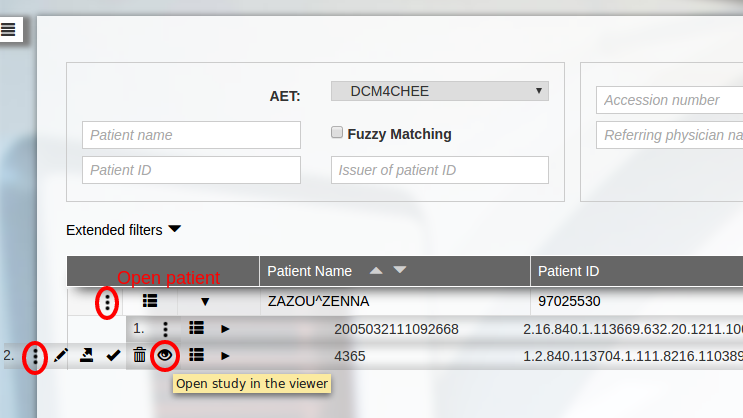
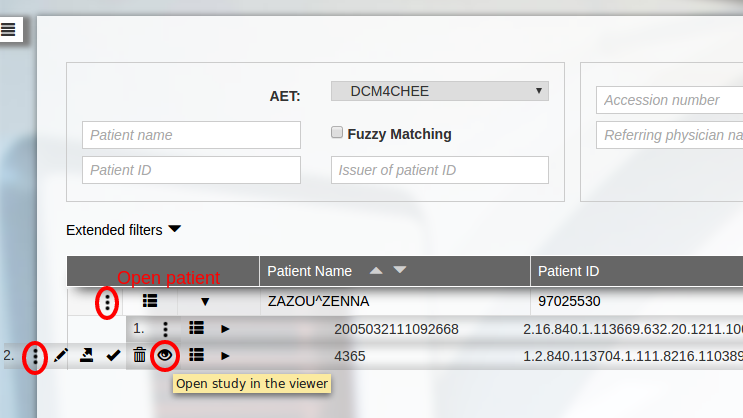
For a simpler and faster installation without server components, please follow these instructions; no need to consider the following points on this page. Otherwise if you need more advanced configurations then follow these steps:
-
Install dcm4chee, if not already done (Installation with Docker is straightforward).
-
Go here and download these following files:
Warning
Download issue: Some browsers (like Internet Explorer) may rename war files to zip. If so, use the Save As option when downloading and change the name back to war.
- From weasis-pacs-connector folder:
- [weasis-pacs-connector.war] Requires at least the version 7.1.2
- From the folder with the latest version number (Optional if you want to run only the native version installed on the client system):
- From the folder with the latest version number:
-
Open the wildfly management console (at http://<your-host>:9990).
- Select the “Deployments” tab
- Add the .war files using the “Add” button (Choose Upload a new deployment or select Replace when the file already exists)
Note
Alternatively one may deploy .war files using JBoss Command Line Interface Console.
-
Configure weasis-pacs-connector (This step is optional if you just want to keep the default configuration).
The default configuration is stored in two files inside weasis-pacs-connector.war. To override the default configuration:
- Download the current download>weasis-pacs-connector.properties and download>dicom-dcm4chee-arc.properties (configuration of the dcm4chee archive)
- Edit the configuration as needed. For example, dcm4chee may be running on a different computer than Weasis, or the AE Title of dcm4chee may have been changed. If so, edit
weasis-pacs-connector.properties or dicom-dcm4chee-arc.properties (Change pacs.host, pacs.port, and pacs.aet).
- Copy
weasis-pacs-connector.properties and dicom-dcm4chee-arc.properties into $WILDFLY_HOME/standalone/configuration (where $WILDFLY_HOME is the path of the running Wildfly).
With the docker installation use the docker copy command ($ docker cp …)
Tip
Instead of copying the files into $WILDFLY_HOME/standalone/configuration, JBoss Command Line Interface Console can be used to override files in the war. Add the two configuration files with the deployment-overlay command:
deployment-overlay add --name=dcm4chee-arc --deployments=weasis-pacs-connector.war --content=WEB-INF/classes/weasis-pacs-connector.properties=/tmp/weasis-pacs-connector.properties,WEB-INF/classes/dicom-dcm4chee-arc.properties=/tmp/dicom-dcm4chee-arc.properties --redeploy-affected
- For applying the new configuration, from the management console “Disable” weasis-pacs-connector.war and then “Enable”
-
To activate Weasis in the dcm4chee-arc-light user interface (see the matrix of the required versions in the table below):
you need to add attributes by either editing docker-compose.env (from 5.22.0) or from the left menu Configuration > Devices > dcm4chee-arc > Extensions > Edit extension > Child Objects > Web Applications > DCM4CHEE (add &cdb to the URL if weasis.war has not been deployed on the server-side):
- Configure the URL for having a view button for the patient or study level.
- From dcm4chee-arc-light 5.10.2 to 5.19.0 the left menu Configuration > Devices > dcm4chee-arc > Extensions > Archive Device
- From dcm4chee-arc-light 5.19.1 the left menu Configuration > Devices > dcm4chee-arc > Extensions > Edit extension > Child Objects > Web Applications > DCM4CHEE
- From dcm4chee-arc-light 5.22.0 by editing docker-compose.env (It allows you to directly apply the properties when deploying, then the can be edited in the web portal). Note: the character ‘&’ must be escaped (e.g. IID_STUDY_URL=../../weasis-pacs-connector/weasis?studyUID={{studyUID}}\&access_token={{access_token}})
Note
URL parameters
access_token is necessary in secure mode (secured RESTful services) from dcm4chee-arc-light 5.15.1_self avoids to open a new empty window in the web browser
cdb cdb parameter to override the URL of the Weasis web context to null (when you want only the native local version or when weasis.war has not be deployed with weasis-pacs-connector)
- See also Invoke Image Display in dcm4chee
Tip
Absolute path: The values above starting by “../” are the default relative path when weasis-pacs-connector is installed in the same JBoss as dcm4chee. Otherwise replace the relative URL by an absolute value, ex: http://<your-host>:<port>/weasis-pacs-connector/...
- InfoOptional Add other properties in the URL.
- Refresh the web page and the view button should appear as in the screenshot above
- To launch the viewer from the web portal, the client computer must have installed the Weasis package.
| Mode |
dcm4chee version |
Configuration |
| Unsecured |
from 5.10.2 to 5.19.0 |
../../weasis-pacs-connector/weasis?&patientID={}&target=_self
../../weasis-pacs-connector/weasis?&studyUID={}&target=_self |
| Unsecured* |
from 5.10.2 to 5.19.0 |
../../weasis-pacs-connector/weasis?&patientID={}&cdb&target=_self
../../weasis-pacs-connector/weasis?&studyUID={}&cdb&target=_self |
| Secured |
from 5.15.1 to 5.19.0 |
../../weasis-pacs-connector/weasis?&patientID={}&target=_self&access_token={}
../../weasis-pacs-connector/weasis?&studyUID={}&target=_self&access_token={} |
| Secured* |
from 5.15.1 to 5.19.0 |
../../weasis-pacs-connector/weasis?&patientID={}&cdb&target=_self&access_token={}
../../weasis-pacs-connector/weasis?&studyUID={}&cdb&target=_self&access_token={} |
| Unsecured |
from 5.19.1 to 5.22.1 |
IID_PATIENT_URL=../../weasis-pacs-connector/weasis?&patientID={}&target=_self
IID_STUDY_URL=../../weasis-pacs-connector/weasis?&studyUID={}&target=_self |
| Unsecured* |
from 5.19.1 to 5.22.1 |
IID_PATIENT_URL=../../weasis-pacs-connector/weasis?&patientID={}&cdb&target=_self
IID_STUDY_URL=../../weasis-pacs-connector/weasis?&studyUID={}&cdb&target=_self |
| Secured |
from 5.19.1 to 5.22.1 |
IID_PATIENT_URL=../../weasis-pacs-connector/weasis?&patientID={}&target=_self&access_token={}
IID_STUDY_URL=../../weasis-pacs-connector/weasis?&studyUID={}&target=_self&access_token={} |
| Secured* |
from 5.19.1 to 5.22.1 |
IID_PATIENT_URL=../../weasis-pacs-connector/weasis?&patientID={}&cdb&target=_self&access_token={}
IID_STUDY_URL=../../weasis-pacs-connector/weasis?&studyUID={}&cdb&target=_self&access_token={} |
| Secured |
from 5.22.2 |
IID_PATIENT_URL=../../weasis-pacs-connector/weasis?patientID={{patientID}}&access_token={{access_token}}
IID_STUDY_URL=../../weasis-pacs-connector/weasis?studyUID={{studyUID}}&access_token={{access_token}}
IID_URL_TARGET=_self |
| Secured* |
from 5.22.2 |
IID_PATIENT_URL=../../weasis-pacs-connector/weasis?patientID={{patientID}}&cdb&access_token={{access_token}}
IID_STUDY_URL=../../weasis-pacs-connector/weasis?studyUID={{studyUID}}&cdb&access_token={{access_token}}
IID_URL_TARGET=_self |
* Running only the local native version of Weasis (when not connected to a remote version - weasis.war -)
Weasis Web Protocol
The web protocol allows launching Weasis in a web context from a specific URI scheme: weasis://parameters
Warning
Requires Weasis 3.5 (or superior) installed on the system with a native installer.
How to use the weasis protocol
- From a web page, just make a link starting with weasis:// (see below How to build an URI)
Note
Some web frameworks such as the wiki or the URL field of some browsers only support the standard protocols (http, ftp…). To solve this problem, it is necessary to use a URL redirection starting with http like the one proposed in weasis-pacs-connector: http://<your-host>:8080/weasis-pacs-connector/weasis?patientID=TESTS
- From the command line:
start weasis://%24dicom%3Aget+-w+%22https%3A%2F%2Fnroduit.github.io%2Fdemo-archive%2FLumbar%2Fmf.xml%22
xdg-open weasis://%24dicom%3Aget+-w+%22https%3A%2F%2Fnroduit.github.io%2Fdemo-archive%2FLumbar%2Fmf.xml%22
open weasis://%24dicom%3Aget+-w+%22https%3A%2F%2Fnroduit.github.io%2Fdemo-archive%2FLumbar%2Fmf.xml%22
Tip
When first used in a browser, a popup appears to confirm the opening of the weasis protocol. On Windows, it is possible to make sure that this message never appears by adding a browser policy which allows the URI weasis://*
- With IE/Edge the policy is applied by the native installer.
- With Chrome the policy is applied by the native installer (Windows and Linux), see how to manage URLWhitelist (d).
How to build an URI
The URI scheme “weasis://” allows you to launch Weasis from the system’s URI handler while the URI path allows you to build Weasis commands.
weasis-pacs-connector will help to build dynamically the manifest (the references of the images to be loaded) and the launch parameters (user, profile, plugins…). It will also manage user preferences.
To build an URI (weasis://path) without weasis-pacs-connector, you must choose one or more commands, encode the commands, and add the scheme weasis:// as prefix. Here is an example of loading an image:
- Use $dicom:get to load an image from URL
$dicom:get -r "https://nroduit.github.io/demo-archive/us-palette.dcm"
- Format the URI path with a URL encoder
%24dicom%3Aget+-r+%22https%3A%2F%2Fnroduit.github.io%2Fdemo-archive%2Fus-palette.dcm%22
- Make a link by adding “weasis://” at the beginning
Open the remote image
Tip
To load multiple remote images, it is recommended to use a manifest listing the references of the images to be loaded. The easiest way to dynamically build this manifest is to use weasis-pacs-connector. However, it is possible to build it differently with the following instructions.
Examples to load images
If you use weasis-pacs-connector, please refer to Launch Weasis.
- Use $dicom:get to load a static XML manifest containing direct links (without WADO server)
Launch
$dicom:get -w "https://nroduit.github.io/demo-archive/Lumbar/mf.xml"
- Use $dicom:rs to load DICOM files with DICOMWeb RESTful services (see other examples)
Launch
$dicom:rs --url "https://demo.orthanc-server.com/dicom-web" -r "patientID=5Yp0E"
- Use $dicom:get to load an image from URL and remove all the previous images if Weasis is already open
Launch
$dicom:close --all $dicom:get -r "https://nroduit.github.io/demo-archive/us-palette.dcm"
- Use $dicom:get to load multiple local folders and a remote image
Launch
$dicom:get -l "D:/DICOM/Overlay" -l "D:/DICOM/Shutter" -r "https://nroduit.github.io/demo-archive/us-palette.dcm"
- Use $image:get to load a non DICOM image
Launch
$image:get -u "https://user-images.githubusercontent.com/993975/59107662-6c9ed300-8939-11e9-83ee-28f2725f4ae1.jpg"
Modify the launch parameters
The command for modifying the configuration at launch is $weasis:config which can have different arguments:
- cdb is the Weasis web context (The URL of weasis.war). If the value is null, the weasis version installed from the native installer is used. In the weasis-pacs-connector configuration, the default value is defined by
weasis.base.url.
- cdb-ext is the extension web context of Weasis (The URL of weasis-ext.war containing additionnal plugins). In the weasis-pacs-connector configuration, the default value is defined by
weasis.ext.url.
- arg is an argument for the launcher. The value must start by $, like arg="$dicom:close –all" (Note: the value can also be directly in the base URI, outside $weasis:config). Single-valued argument but can be specified multiple times.
- pro is a property for the launcher containing a key and a value separate by a space. Single-valued property but can be specified multiple times.
- auth is the web authorization parameter
- wcfg is the URL the remote Weasis configuration service.
Here are some examples that modify the launcher properties without using weasis-pacs-connector:
- Configuration for launching Weasis Dicomizer
Launch
$weasis:config pro="felix.extended.config.properties file:conf/ext-dicomizer.properties" pro="gosh.port 17181"
- Change the user, by default is the one of the current system session. The local preferences are associated to a user.
Launch
$weasis:config pro="weasis.user user2"
Building Weasis
These instructions describe how to build Weasis directly from the Git repository on any platform. For building Weasis from an IDE, see Weasis plug-in development guidelines.
Prerequisites
- JDK 21 or higher
- Maven 3.5.3 or higher
If your computer is behind a proxy server, configure maven.
- Git
Getting the Source
In order to clone the repository, first install GIT and either clone using a graphical GIT client or directly from the command line using the command:
git clone https://github.com/nroduit/Weasis.git
Building all Plug-ins
-
Go in the Weasis directory, compile and install all the plug-ins in the local Maven repository:
-
Package weasis-native.zip (located in target/native-dist/), since Version4.0.0 :
mvn -P compressXZ -f weasis-distributions clean package
Tip
-P compressXZ: Option for compressing the packages in xz, only from Weasis 3.6.0. The compression pack200 is not supported anymore (removed from Java 14), before 3.6.0 the profile was -P pack200.
Tip
-P purgeI18nPackage: Option to delete the translation package in the local maven repository (active by default). To disable this option, add - before the profile:
mvn -P compressXZ,-purgeI18nPackage -f weasis-distributions clean package
Warning
For production, version must not be SNAPSHOT (otherwise packages will not be kept in cache). So to remove SNAPASHOT or to make your own release (for avoiding package mix-up in cache), modify the changelist property. From the Weasis root folder, execute:
mvn -Dchangelist=-mybuild-beta clean install
mvn -Dchangelist=-mybuild-beta -P compressXZ -f weasis-distributions clean package
Building native binaries and installers
Since Version4.0.0 the native installer has completely replaced the portable and the Java Webstart distributions.
The official build is done by Github actions with GitHub-hosted runners (Linux, macOS and Windows).
However, it is possible to run a local script package-weasis.sh on most systems but without guarantee because the system must have a correct configuration of several tools (see jpackage prerequisites).
- Get
weasis-native.zip, unzip the archive and then go to the root folder with a bash prompt.
- Build the native binaries and the installer:
./build/script/package-weasis.sh --jdk "/home/.jdks/openjdk-21"
Note
- In the commands above, adapt the
--jdk value to your local JDK path.
- For building only the native binaries (without installer), add the parameter
--no-installer
- In order to see the use of the script and its options, run:
./build/script/package-weasis.sh --help
Tip
On Windows the bash script must be executed with Git Bash or Cygwin. Avoid having spaces in the input and output paths.
Guidelines
Weasis Plug-in Development
This page describes the necessary configurations to be able to debug Weasis using an IDE. For developers who want to create new plug-ins, you can visit How to build and install a plug-in.
We recommend the use of IntelliJ IDEA because the following instructions are based on it. Nevertheless, it is possible to use other IDEs by configuring weasis-launcher with similar instructions described in Add a launcher.
Prerequisites
- Install IntelliJ IDEA (Community or Ultimate Edition 2023.1 or higher)
- Use JDK 21 or higher and set the language level to
21 Preview.
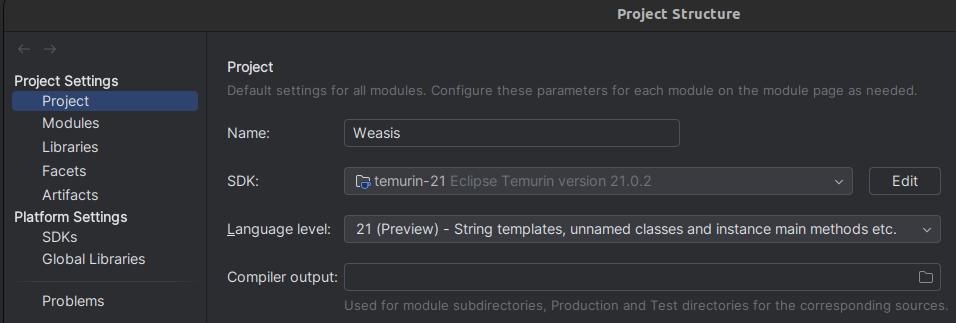
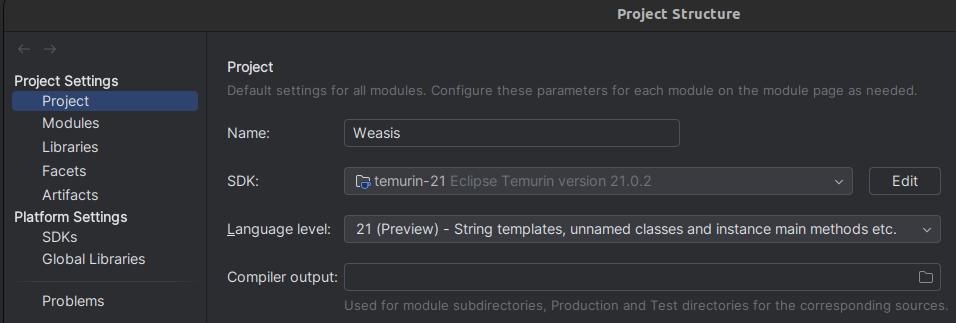
- In File > Settings… > Plugins install google-java-format plugin from Marketplace and enable it from google-java-format Settings
Code style and convention
Weasis uses google-java-format as coding conventions. The format can be applied by Maven through the Spotless plugin or from the IDE (by importing the IntelliJ Java Google Style file). Formatting code with an IDE is not 100% compatible with Spotless, so it is better to use the latter before submitting new commits. This guarantees identical code formatting regardless of the system or code editor used.
- From Maven command:
mvn spotless:apply
- From the Maven panel
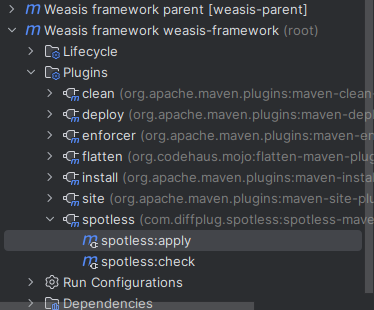
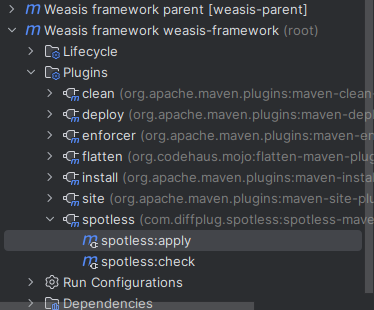
Getting the source and building Weasis
- Getting the Source
- For external Git client, see Building Weasis.
- From IntelliJ IDEA: New > Project from Version Control…
- In the Get from Version Control dialog, select the menu Repository URL and enter the following URL:
https://github.com/nroduit/Weasis.git (public repository)
- Building Weasis plug-ins
- In the maven panel, select clean/install in Lifecycle of weasis-framework (root) to compile and to install all the plug-ins in the local Maven repository.
Tip
- It is possible to use a JVM Option (e.g.
-Dweasis.arch=linux-x86-64) to limit the build of native plugins only to the architecture of the current system (do not use this option when building the distribution).
- See also building the final Weasis Distributions
Add a launcher
For running or debugging Weasis, you need to create a launcher:
-
Open Run > Edit Configurations…
-
Create a new Application
- Select weasis-launcher as a module (field starting by -cp)
- Main Class: browse org.weasis.launcher.AppLauncher
- Click on Modify Options
- Select Add dependencies with “Provided” scope to classpath
- Select Do not build before run
- Select Add VM Options and enter
-Xms64m -Xmx768m -Dgosh.port=17179 --enable-preview
- Working Directory: remove the current value and add %MODULE_WORKING_DIR% from the Insert Macros button
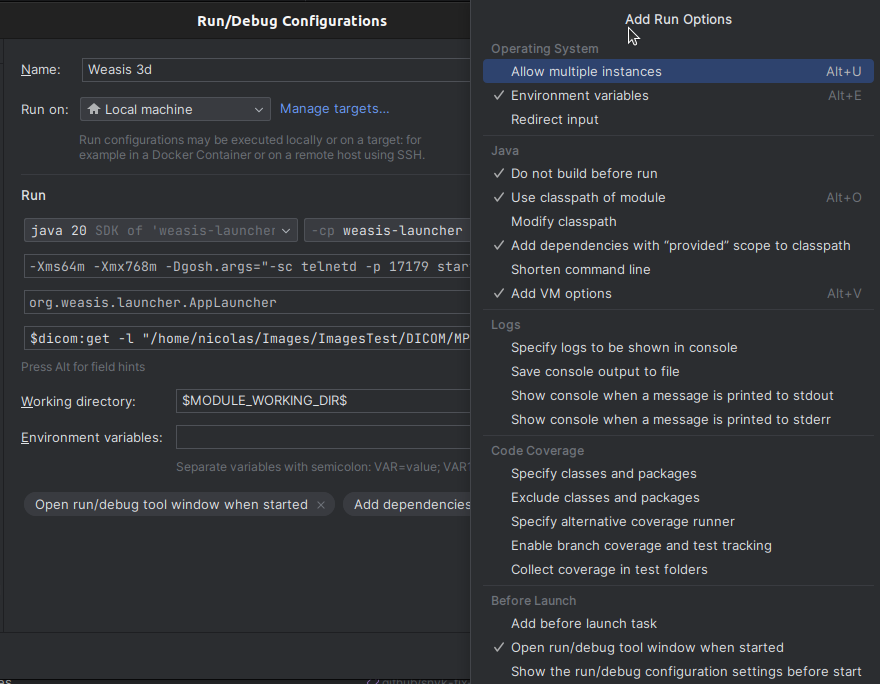
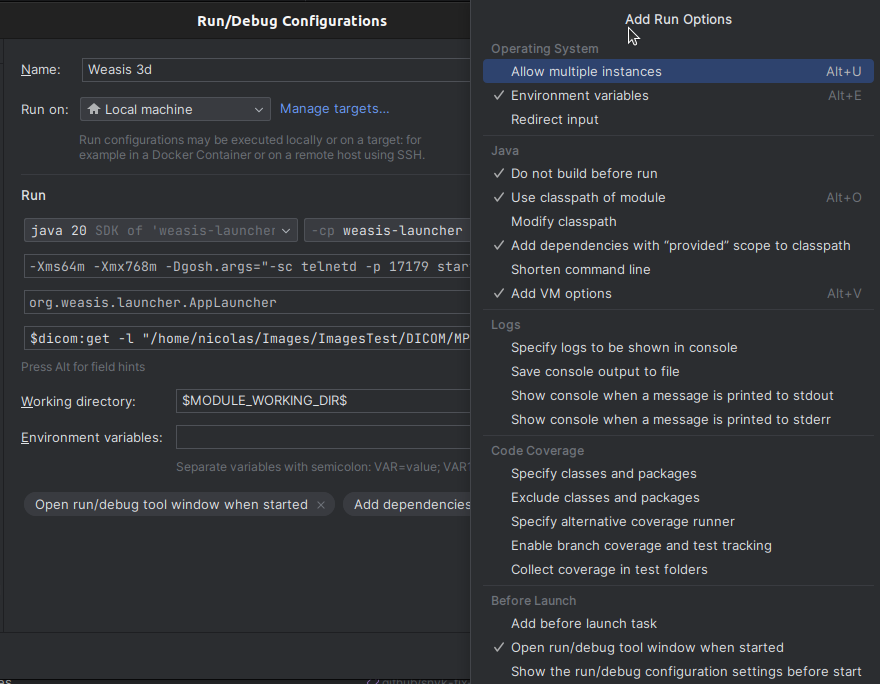
Note
As the default build task has been removed it is necessary to apply the Maven command install on modules with modified code before launching the Run or Debug mode.
Keeping the build task and delegating the build to Maven does not seem configurable for a multi-module project, see this issue.
-
Examples of launching parameters by entering values in the Program arguments text box
- Loading DICOM files from a local path:
$dicom:get -l \"D:\images test\dicom\"
Note
Some command interpreters need to escape the quotes or double quotes required for paths or URLs. This is the case with IntelliJ IDEA or Eclipse.
For more commands at startup see also Weasis commands.
Warning
In Eclipse launcher parameters, ‘&’ within URLs needs to be escaped with a backslash.
-
Examples of other VM options for overriding the default Preferences
- Removing the possibility of exporting DICOM:
-Dweasis.export.dicom=false
- Defines a new user (for getting specific preferences):
-Dweasis.user=user1
- Examples with specific configuration files:
- For launching Weasis Dicomizer:
-Dfelix.extended.config.properties=file:target/conf/ext-dicomizer.properties
- Configuration from an URL:
-Dfelix.extended.config.properties=https://mysite.com/weasis/conf/ext-config.properties
Note
felix.config.properties defines the location of config.properties (the OSGI configuration and the list of plug-ins to install/start)
felix.extended.config.properties defines the location of ext-config.properties (extends/overrides config.properties)
Internationalization
Translation files are hosted and managed on the Transifex website. Get an account and help to translate to your language! If your language is missing, just head over to Transifex and request a new language.
Warning
Text length: The translations for many languages frequently exceed the length of the corresponding English source. It could be a problem for the layout of graphical components (e.g. buttons). Some elements have a character limit on the translation tool.
Tip
Special characters: Some characters representing values (%d, %s), newline (\n) and HTML tags must not be translated. For other translating recommendations, see Transifex help
For special words or particular contexts look at the “Instructions” text box (gives explanations or definitions).
Building Weasis-i18n
weasis-i18n is the internationalization project (i18n) of Weasis. As a separate project, it can have its own release cycle. The OSGi fragments of plug-ins contain only the translation files which are merged during runtime to the matching module of the application.
To obtain daily built packages, see this page.
Note
That means the translation packages can be deployed at any time, it does not need to follow the Weasis life cycle. With remote packages, the plug-in translation will be updated by Weasis only if the timestamp number has changed. This timestamp is set during the build phase described below.
Info
Additional projects to obtain a full translation of Weasis:
The java-swing-dialogs translations must be updated manually in the weasis-launcher module and docking-frames translations must be packaged witin the library.
Prerequisites
- JDK 11 or higher
- Maven 3 or higher
If your computer is behind a proxy server, configure maven.
- Git or directly download the source code from GitHub
Getting the Source
To clone the repository, first install GIT and either clone using a graphical GIT client (such as Tortoise Git) or directly from the command line using the command:
$ git clone https://github.com/nroduit/weasis-i18n.git
Build the distribution
Go in the weasis-i18n directory, Compile and install all the plug-ins in the local Maven repository
$ mvn clean install -Dtransifex.token="<your-token>"
All the APIs require to be authenticated. So the value “your-token” must be replaced by your generate token, see how to get this token on Transifex.
Command if you are behind a proxy server:
$ mvn clean install -DproxySet=true -DproxyHost="host" -DproxyPort="port" -Dtransifex.token="<your-token>"
Info
The distribution files are located in the weasis-i18n-dist/target/dist folder.
Apply the translations
The translation package can be built manually as described below or it is automatically built every 24 hours and can be downloaded from here. When Building Weasis, the last package is downloaded automatically.
- In order to update Weasis with new translations, unzip weasis-i18n.zip and either:
- Pass the weasis.i18n location into the launch command:
$weasis:config pro="weasis.i18n <your-uri>"
$weasis:config pro="weasis.i18n file:/home/weasis-i18n-dist-4.0.0-SNAPSHOT"
$weasis:config pro="weasis.i18n https://<your-domain>/weasis-i18n-dist-4.0.0"
- Replace the files in the “bundle-i18n” folder where Weasis is installed (not possible when Weasis is distributed from an application store or the Mac signed package).
Note
weasis-launcher-i18n cannot be updated dynamically as the launcher is not an OSGi module. It must be imported manually into the Weasis source (weasis-launcher).