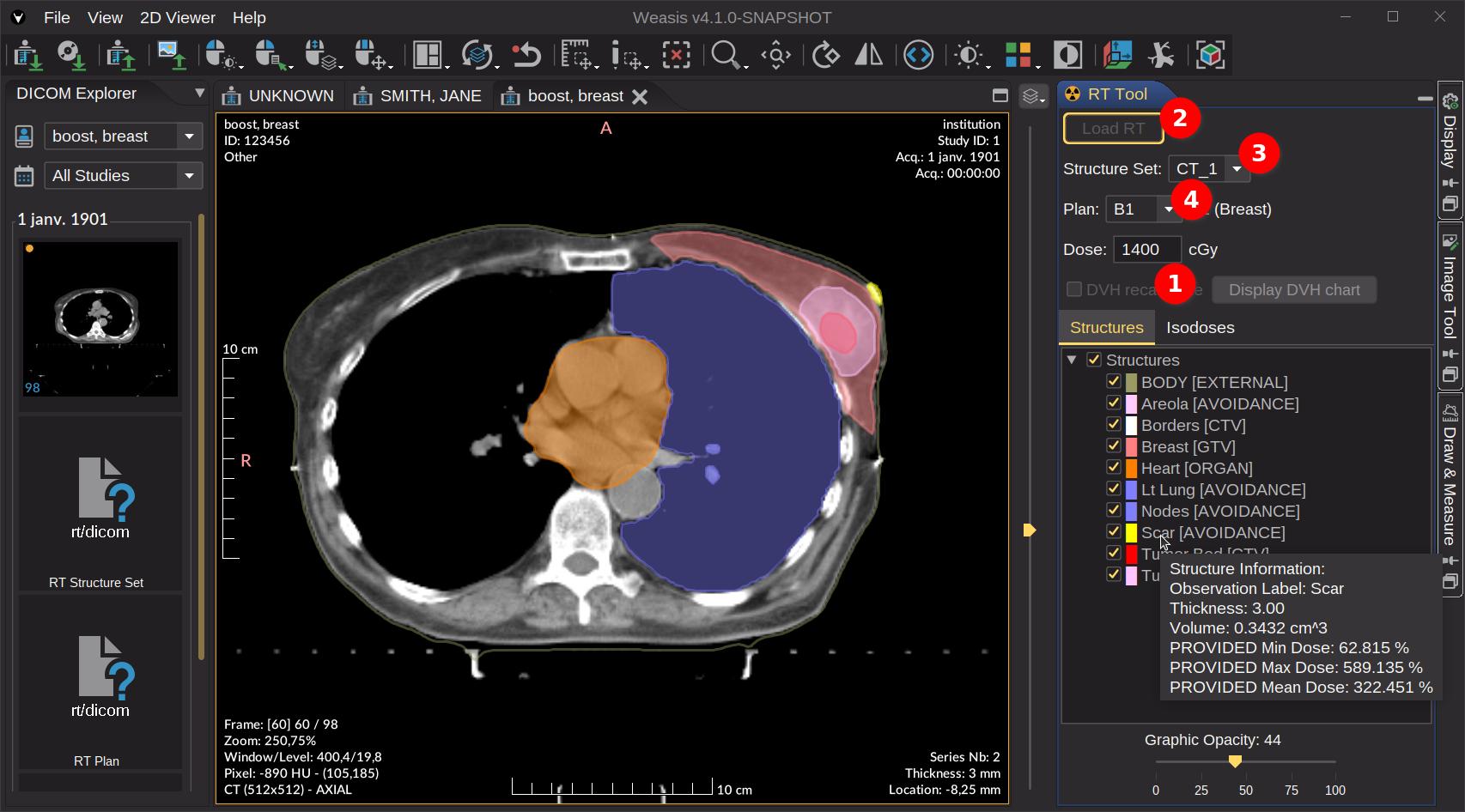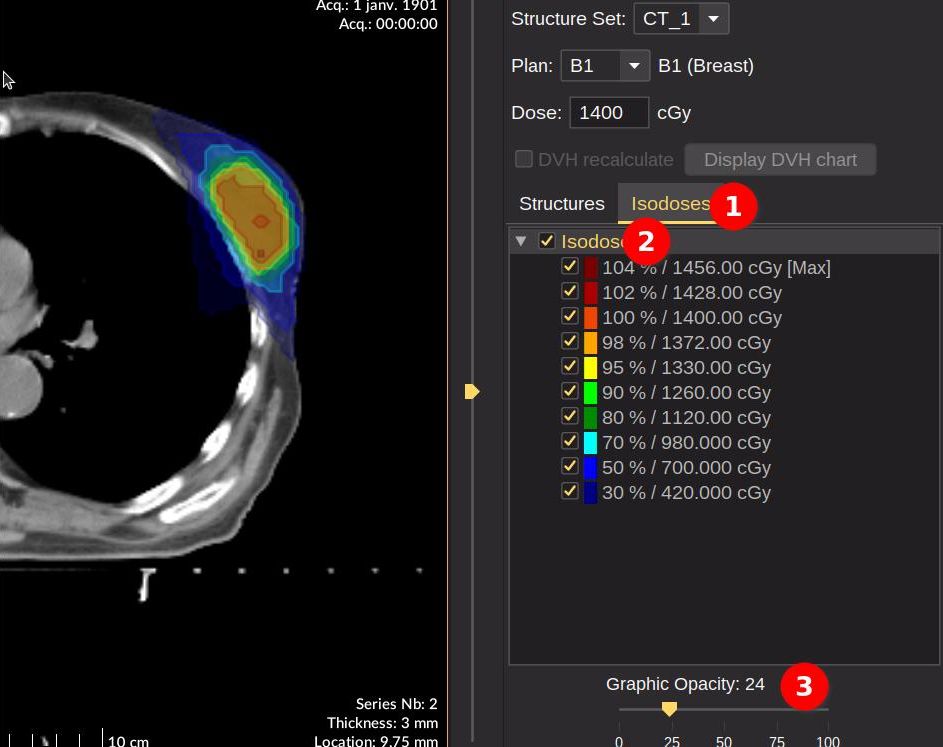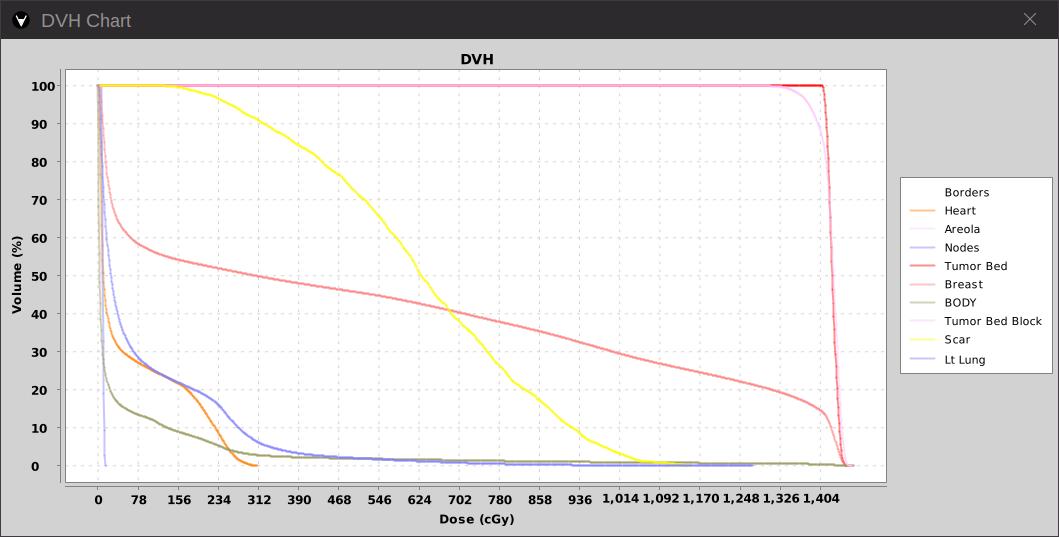DICOM RT Tools
Displaying radiotherapy information
The RT Tool appears on the right panel when a CT exam (when linked with DICOM STRUCT, PLAN and DOSE) is displayed. Since Version4.1.0 a specific configuration in config.properties is no longer required.
How to display structure and iso-dose
In order to display the structures in overlay on the image, apply the following points (see in the image below):
- InfoOptional When selected, it allows you to force the DVH calculations. Otherwise, it is calculated only if some information is not available in the DICOM files.
- Click on “Load RT” button to load DICOM STRUCT, PLAN and DOSE associated the CT images. Once loaded, the button becomes inactive.
- InfoOptional Select a structure if there is more than one.
- InfoOptional Select a plan if there is more than one.
Note
The “Structures” tree has the same options as DICOM SEG regions, see DICOM Segmentation.
See also the use of DICOM RT as artificial intelligence output.
For displaying the iso-doses, apply the following points (see in the image below):
- Select the Isodoses tab
- Check the Isodoses root node which is not activated by default
- InfoOptional Adjust the graphic opacity
Tip
The “Structures” and “Isodoses” root node can be used to show or hide all graphics while the child nodes can be used independently for showing specific items.
How to display DVH
- Select one or several structures. Note: the Structures root node must be selected.
- Click on the button “Display DVH chart”
- Right-click on the chart to print or save as a PNG image or vector files such as SVG or EPS.