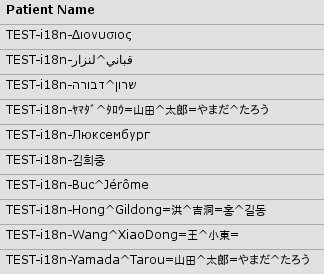Launch Weasis
Demo: Multiple DICOM Samples
This page offers a variety of DICOM samples to test and evaluate the features and functionality of the Weasis DICOM viewer.
The datasets are sourced mainly from the DICOM standard repository and the publication DICOM Image Display Consistency: A Test Environment.
Tip
Naming conventions
- Patient Name: Begins with “TEST^”, followed by the general test purpose. Prefix “TEST-i18n-” indicates internationalization testing.
- Study Description: Describes the overall test specifics.
- Series Description: Details the specific test purpose related to the series.
How to launch Weasis
In order to view the DICOM samples, ensure you’ve installed the latest version of Weasis.
Tip
Clicking the “Launch” button will open Weasis and display the corresponding images. If Weasis is already running, the dataset will load in a new tab.
DICOM Testing Categories and Samples
Below are test examples to explore the capabilities of Weasis. Click Launch to load the associated dataset. Here are the categories:
- Internationalized Characters
- Pixel Depth (9-bit to 16-bit)
- Compression Tests
- Photometric Interpretation
- Pixel Spacing
- Pixel Padding Value
- Non-Square Pixels
- Overlay
- Modality LUT
- VOI LUT
- Combined LUT
- DICOM Shutter
- DICOM PDF
- DICOM video
- DICOM Audio (AU)
- DICOM floating point pixel data
- DICOM Structured Report (SR)
- DICOM Presentation State (PR, GSPS)
- DICOM Key Object Selection (KO)
Internationalized Characters
Test international character sets in patient and study data.
LaunchPixel Depth (9-bit to 16-bit)
Tests with different pixel depths to ensure the correct image rendering.
Info
Expected Output: Images rendered identically regardless of pixel depth.
Compression Tests
Evaluate viewer performance with various compression types.
- Different Compression Syntaxes (JPEG, JPEG-Lossless, JPEG-LS, J2K, RLE) Launch
- Compression and fragments (the file contains the encoded pixel data stream fragmented into several parts, see DICOM part5) Launch
- Compression, Multi-frame, and Fragments Combined Launch
Photometric Interpretation
Test multiple photometric interpretations (color models, monochrome, and palette).
LaunchPixel Spacing
Test the pixel spacing with different modalities and measure the distance between pixels.
LaunchInfo
Select the view and press ’d’ to draw a line and measure the pixel spacing. Follow the procedure displayed on the image that mentions the acceptable pixel spacing.
Pixel Padding Value
Test the pixel padding value and its effect on the image.
LaunchInfo
Toggle padding through the “Display” right pane. When padding is enabled, some pixel values are not considered for rendering.
Non-Square Pixels
Test images with non-square pixels to ensure correct rendering.
LaunchInfo
Stretch or shrink the image according to the “pixel spacing” or “pixel aspect ratio” tag.
Overlay
Test the rendering of overlays on images.
LaunchInfo
Show or hide overlays from the “Display” right panel.
Modality LUT
Test the Modality LUT and its effect on image rendering. See also Lookup Tables (LUT).
LaunchInfo
Should always render the same image.
VOI LUT
Test the VOI LUT and its effect on image rendering. See also Lookup Tables (LUT).
LaunchInfo
VOI LUT settings can be adjusted in the “Image Tool” right panel.
Combined LUT
Test the combined effect of Modality LUT, VOI LUT and Presentation LUT on image rendering. See Lookup Tables (LUT).
LaunchInfo
Consistently renders identical output regardless of applied LUT combinations.
DICOM Shutter
Test DICOM shutters and their effect on image rendering.
LaunchInfo
Show or hide shutters from the “Display” right panel.
DICOM PDF
Test the rendering of DICOM PDF files.
LaunchInfo
Open the default PDF viewer of the operating system.
DICOM video
Test the rendering of DICOM video files with different transfer syntaxes.
LaunchInfo
Open the default viewer (associated with the video mime type) of the operating system. On Windows, it uses the Windows Media Player, which does not have an MPEG-2 codec installed by default. You can use VLC or any other video player.
DICOM Audio (AU)
Test the rendering of DICOM audio files.
LaunchInfo
Plays audio using the embedded Java Audio Player.
DICOM floating point pixel data
Test DICOM pixel data containing float or double values.
LaunchInfo
Specific dicom pixel data containing float or double. Floating values must be supported by the Window/Level tools.
DICOM Structured Report (SR)
Test the rendering of DICOM structured reports.
LaunchInfo
Structured reports formatted hierarchically using tag order. It can display links to images and associated graphics.
DICOM Presentation State (PR, GSPS)
Test the rendering of various DICOM presentation states.
Info
Click on the right icon over the image to select the Presentation State. See How to build DICOM PR.
- Shutter Test Launch
- Text Annotation Launch
- Displayed Area Launch
- Modality LUT PState Launch
- VOI LUT PState Launch
- Presentation LUT PState Launch
- Combined LUT PState Launch
- Spatial Transformation Launch
- Overlay Launch
- Graphics Annotation Launch
- Complex Combination Launch
- GE RA600 Test of CPI GSPS
Launch
Note
This sample is produced by a GE workstation and contains some proprietary items (so not all PRs can be applied)
DICOM Key Object Selection (KO)
Test the rendering of DICOM key object selections.
LaunchInfo
Click on the right icon over the image to select the Key Object Selection. See How to build and export DICOM KO.