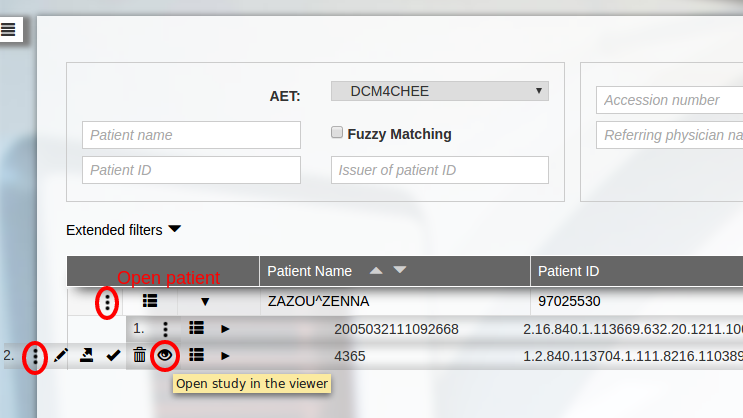Embedding in dcm4chee
This page explains how to integrate Weasis with dcm4chee-arc-light using weasis-pacs-connector. To launch Weasis without the connector, follow the alternative instructions.
Follow these steps for the integration with weasis-pacs-connector:
-
Install dcm4chee, if not already done (Installation with Docker is straightforward).
-
Go here and download
weasis-pacs-connector.war— See Configuration Matrix below for the recommended version according to your dcm4chee-arc-light version. -
Open the WildFly management console (at
http://<your-host>:9990). Note: with some Keycloak versions, the management console may not be accessible.- Select the “Deployments” tab
- Add
weasis-pacs-connector.warusing the “Add” button (Choose Upload a new deployment or select Replace when the file already exists)Note
Alternatively one may deploy the
.warusing JBoss Command Line Interface Console.
-
Configure weasis-pacs-connector (optional if default settings are sufficient).
The default configuration is stored in two files inside weasis-pacs-connector.war. To override the default configuration:- Download the current download>weasis-pacs-connector.properties and download>dicom-dcm4chee-arc.properties (configuration of the dcm4chee archive)
- Edit the configuration as needed. For example, dcm4chee may be running on a different computer than Weasis, or the AE Title of dcm4chee may have been changed. If so, edit
weasis-pacs-connector.propertiesordicom-dcm4chee-arc.properties(Change pacs.host, pacs.port, and pacs.aet). - Copy
weasis-pacs-connector.propertiesanddicom-dcm4chee-arc.propertiesinto $WILDFLY_HOME/standalone/configuration (where $WILDFLY_HOME is the path of the running Wildfly).
With the docker installation use the docker copy command ($ docker cp …)Tip
Instead of copying the files into $WILDFLY_HOME/standalone/configuration, JBoss Command Line Interface Console can be used to override files in the war. Add the two configuration files with the deployment-overlay command:
- To apply the new configuration, from the management console “Disable”
weasis-pacs-connector.warthen “Enable”
-
To activate Weasis in the dcm4chee-arc-light user interface (See also Invoke Image Display in dcm4chee): you need to add attributes by either editing
docker-compose.env(from 5.22.0) or from the left menu Configuration > Devices > dcm4chee-arc > Extensions > Edit extension > Child Objects > Web Applications > DCM4CHEE:- Configure the URL for a view button at patient or study level and then copy the properties from Configuration Matrix.
- From dcm4chee-arc-light 5.10.2 to 5.19.0, the left menu: Configuration > Devices > dcm4chee-arc > Extensions > Archive Device
- From dcm4chee-arc-light 5.19.1 the left menu: Configuration > Devices > dcm4chee-arc > Extensions > Edit extension > Child Objects > Web Applications > DCM4CHEE
- From dcm4chee-arc-light 5.22.0 by editing
docker-compose.env(allows applying properties at deploy time). Note: the character&must be escaped (e.g.,IID_STUDY_URL=../../weasis-pacs-connector/weasis?studyUID={{studyUID}}\\&access_token={{access_token}})Note
URL parameters
access_tokenis necessary in secure mode (secured RESTful services) from dcm4chee-arc-light 5.15.1_selfavoids opening a new empty window in the browser
- InfoOptional Add other properties in the URL.
- Refresh the web page and the view button should appear as in the screenshot above
- To launch the viewer from the web portal, the client computer must have installed the Weasis package.
- Configure the URL for a view button at patient or study level and then copy the properties from Configuration Matrix.
Configuration Matrix
Note
The list below maps dcm4chee-arc-light versions to the recommended weasis-pacs-connector, and gives the properties to add in dcm4chee-arc-light configuration to enable Weasis launching.
Older versions pass _self via query parameter (target=_self); newer versions (5.22.2+) use the dedicated property IID_URL_TARGET=_self.
dcm4chee-arc-light 5.10.2 to 5.19.0
weasis-pacs-connector7.xUnsecured Mode
../../weasis-pacs-connector/weasis?&patientID={}&cdb&target=_self../../weasis-pacs-connector/weasis?&studyUID={}&cdb&target=_self
Secured Mode (from 5.15.1)
../../weasis-pacs-connector/weasis?&patientID={}&cdb&target=_self&access_token={}../../weasis-pacs-connector/weasis?&studyUID={}&cdb&target=_self&access_token={}
dcm4chee-arc-light 5.19.1 to 5.22.1
weasis-pacs-connector7.xUnsecured Mode
IID_PATIENT_URL=../../weasis-pacs-connector/weasis?&patientID={}&cdb&target=_selfIID_STUDY_URL=../../weasis-pacs-connector/weasis?&studyUID={}&cdb&target=_self
Secured Mode
IID_PATIENT_URL=../../weasis-pacs-connector/weasis?&patientID={}&cdb&target=_self&access_token={}IID_STUDY_URL=../../weasis-pacs-connector/weasis?&studyUID={}&cdb&target=_self&access_token={}
dcm4chee-arc-light 5.22.2 to 5.30.x
weasis-pacs-connector7.xUnsecured Mode
IID_PATIENT_URL=../../weasis-pacs-connector/weasis?patientID={{patientID}}&cdbIID_STUDY_URL=../../weasis-pacs-connector/weasis?studyUID={{studyUID}}&cdbIID_URL_TARGET=_self
Secured Mode
IID_PATIENT_URL=../../weasis-pacs-connector/weasis?patientID={{patientID}}&cdb&access_token={{access_token}}IID_STUDY_URL=../../weasis-pacs-connector/weasis?studyUID={{studyUID}}&cdb&access_token={{access_token}}IID_URL_TARGET=_self
dcm4chee-arc-light 5.31.0+
weasis-pacs-connector8.xWarning
Requirements: Java 17+ and Jakarta EE 10 (WildFly 29.0.1.Final or later)
Note:the context path has changed from ../../ to ../../../
Unsecured Mode
IID_PATIENT_URL=../../../weasis-pacs-connector/weasis?patientID={{patientID}}&cdbIID_STUDY_URL=../../../weasis-pacs-connector/weasis?studyUID={{studyUID}}&cdbIID_URL_TARGET=_self
Secured Mode
IID_PATIENT_URL=../../../weasis-pacs-connector/weasis?patientID={{patientID}}&cdb&access_token={{access_token}}IID_STUDY_URL=../../../weasis-pacs-connector/weasis?studyUID={{studyUID}}&cdb&access_token={{access_token}}IID_URL_TARGET=_self