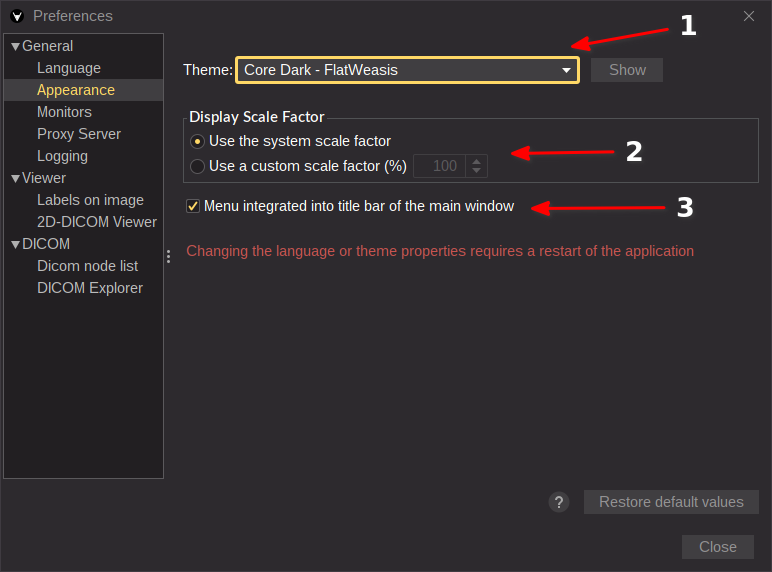Styles and themes
Change the appearance of the user interface
How to apply another theme
From the main menu, open File > Preferences (Alt + P) and select the desired theme and click on “show” to see a partial preview (1).
How to scale the user interface
It is recommended to adapt the scale factor to the one of the system (2). In this way, Weasis will scale on HiDPI displays as the operating system. On Windows it is the Display Scaling preference, and on Linux it is either the display scaling factor or the text scaling factor.
However, the scaling factor can be increased (or even decreased) independently of the system. That means all the elements of the graphical interface will be adapted (fonts, icons, graphic components…).
Note
The last option (3) allows you to force the integration of the main menu in the window bar (not activated by default). This option appears only on Linux because there is a wide variety of window managers.
On Windows and Mac this option does not appear because it is always supported.
Changing the default theme or scale factor
See preferences