DICOM Attributes
How to display DICOM attributes
The DICOM attributes can be displayed either by:
- selecting the “Dicom Information” layout from the layout dropdown button A
- clicking on the “Dicom Information” button in the toolbar to open a detached window B
Using the view in the layout (A) allows updating dynamically the DICOM attributes to the current image (e.g. scrolling into the series). The DICOM attributes won’t change when opening the detached window (B).

Note
When Weasis opens particular DICOM files (e.g. PDF and video) with an external viewer, the DICOM attributes can be viewed from the thumbnail context menu (see image below).
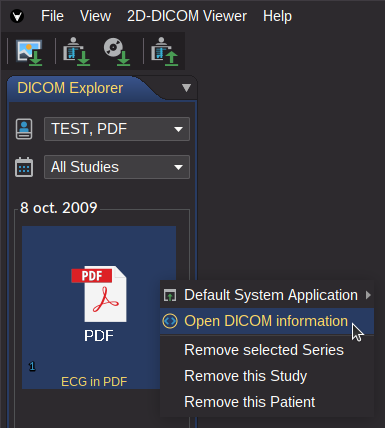
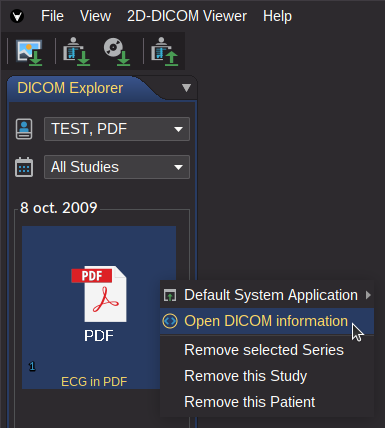
How to find a specific DICOM attribute or value
The Dicom Information window contains two tabs:
Limited DICOM attributes: List of the main attributes assembled in several groups.All DICOM attributes: List of all the attributes where each data element is displayed within four columns (Tag ID, VR, Tag Name and Value)
Note
When the data element contains several values, each value is separated by ‘\’.
Data element with a value representation (VR) OB, OD, OL, OF, OW and UN shows “binary data” as value.
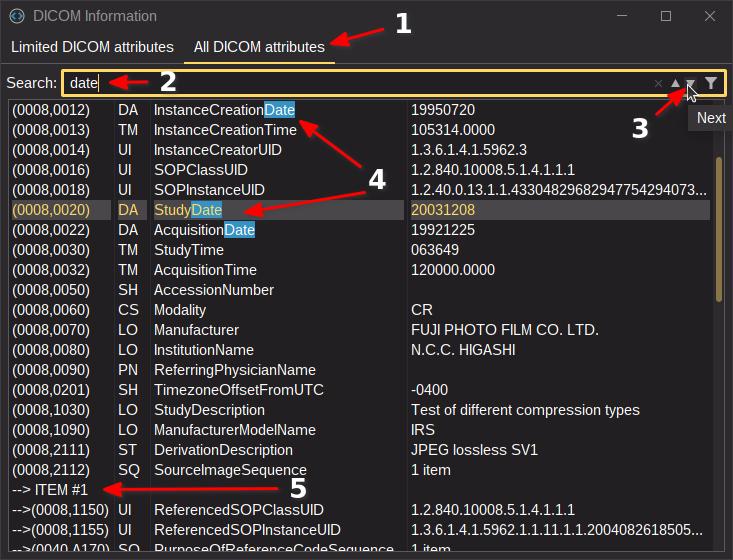
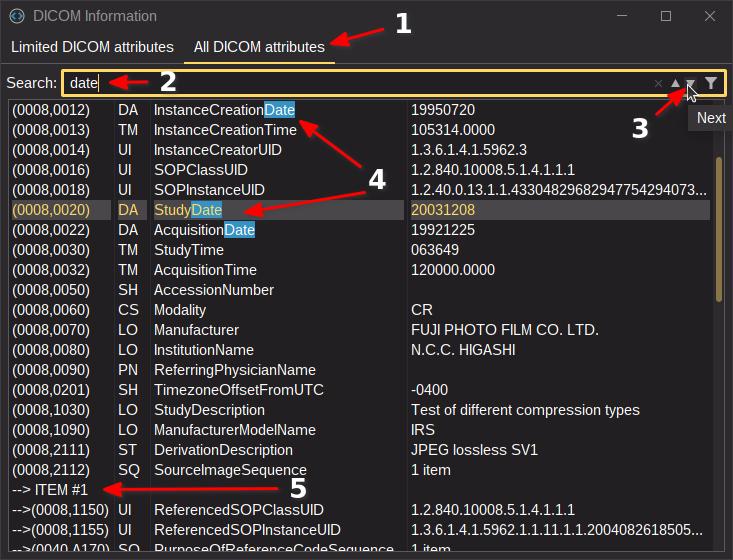
In the image above, we are looking for the word “date”. Here are the steps:
- Select
All DICOM attributestab for having all the attributes. - Enter the word you are looking for.
- Use the arrows to navigate into the highlighted results. The button on the far right allows you to limit the results to positive ones.
- The navigation shows the current result in highlight mode.
Using in the toolbar allows you to filter the results. This can be useful to keep the focus on certain elements when scrolling through a stack of images (only possible with layout A).
Note
Some attributes can be into a sequence element (5). Note: the left arrow shows the depth level as a sequence can contain another sequence.
Tip
If there isn’t enough space to display the entire value, simply resize the column from the header (only persistent if the image doesn’t change) or use tooltips by positioning the cursor over the elements (since v4.3.0).
Tip
The DICOM attributes can be copied into the clipboard with the copy shortcut of your system.