Proxy server
How to configure a proxy server
Manual configuration from the user interface
From the main menu, open File > Preferences (Alt + P) and select Proxy Server.
The default configuration is Direct connection (no proxy) and by clicking on Manual proxy configuration you can define a custom proxy server (in the image below, a local proxy like Squid).
In order to fill in the fields, you must refer to the Java documentation.
In some cases it is necessary to restart Weasis.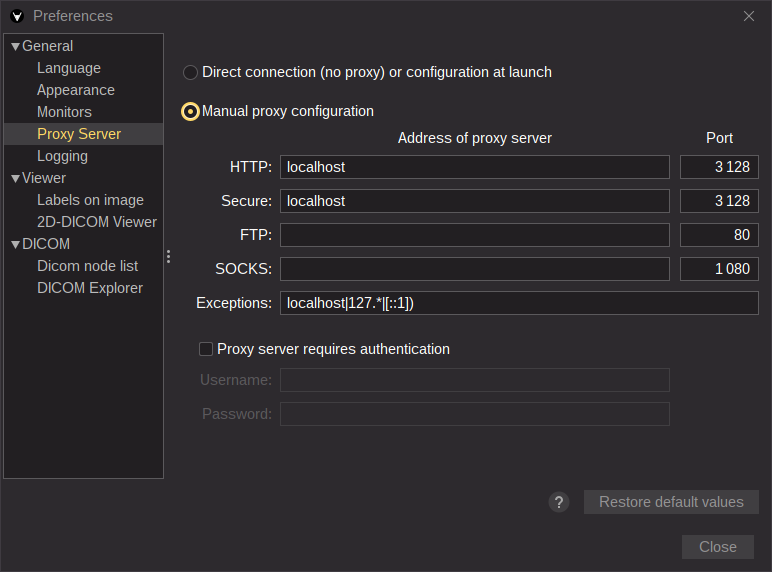
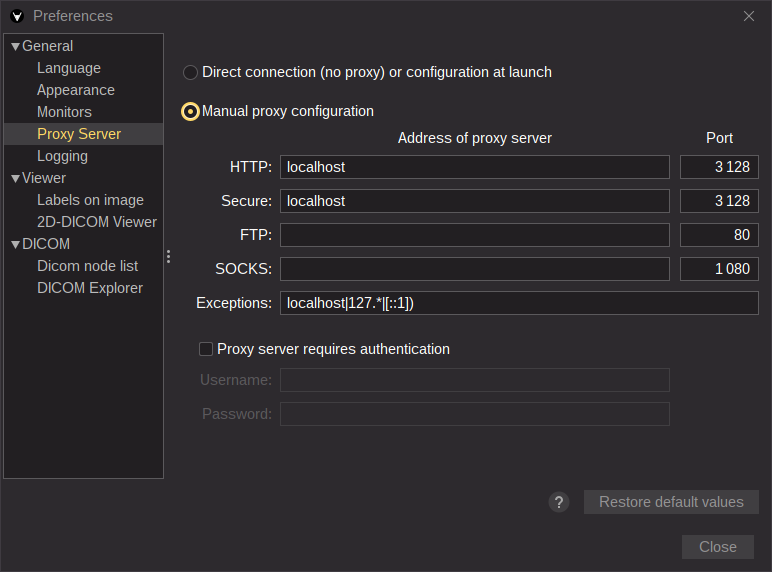
Tip
Configuration at launch
For setting JVM properties at launch, the selection in the user interface must be Direct connection (no proxy) or configuration at launch.
Tip
The Java options can be manually set in the section “[JavaOptions]” of Weasis.cfg (in the installed path).
Examples of configuration:
- Set the default system proxy
- Set a local proxy like Squid
- Set a proxy in specific domain
Note
The Java options can also be passed in the parameters of the URL (e.g. http://localhost:8080/weasis-pacs-connector/weasis?patientID=9702672&pro=“https.proxyHost%20127.0.0.1”&pro=“https.proxyPort%203128”).