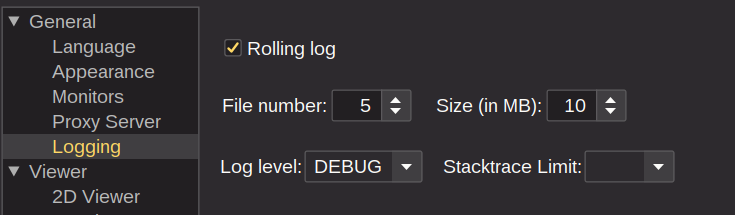Logging
Configure and View Log Files
Weasis provides comprehensive logging capabilities to help troubleshoot issues and monitor application behavior. Log files are stored in a dedicated folder that can be easily accessed from the application.
Accessing the Log Folder
Open the log folder from the menu: Help > Open the logging folder (available since Version4.1.0)
Tip
For versions prior to v4.1.0: To find the log folder path (<user.home>/.weasis/log), navigate to Help > About Weasis and locate the weasis.path property in the System Information tab.
Types of Log Files
Weasis generates two types of log files:
1. Boot Log Files (boot.log)
The boot log file (available since Version3.5.0) automatically captures the application startup sequence and is always written, regardless of your configuration. This log is essential for:
- Verifying that Weasis starts with the correct parameters
- Diagnosing startup failures or crashes
- Troubleshooting configuration issues during launch
2. Rolling Log Files (default.log)
Rolling log files capture runtime application activity and must be enabled in the preferences (see configuration steps below).
Once a log file reaches its maximum size, it is automatically compressed into a ZIP archive (since Version4.4.0).
Configuring Rolling Log Files
Follow these steps to configure rolling logs:
- Navigate to File > Preferences > General in the main menu
- Enable Rolling log to activate file logging
- Configure the following settings:
| Setting | Description | Default Value |
|---|---|---|
| File numbers | Maximum number of rolling log files to retain | 20 |
| File size | Maximum size of each log file before rotation | 10 MB |
| Log level | Verbosity of trace messages (TRACE, DEBUG, INFO, WARN, ERROR) | INFO |
| Stacktrace limit | Number of stacktrace lines to display | 3 |
Tip
For debugging issues: Set the stacktrace limit to no value (or 0) to capture unlimited stacktrace lines. This provides complete error details when investigating problems.
Understanding Log Levels
Choose the appropriate log level based on your needs:
- ERROR: Only critical errors
- WARN: Warnings and errors
- INFO (default): General information, warnings, and errors
- DEBUG: Detailed debugging information
- TRACE: Most verbose logging (for in-depth troubleshooting)
Warning
Lower log levels (DEBUG, TRACE) generate significantly more data and may impact performance. Use these levels only when actively troubleshooting issues.
Info
The default logging configuration comes from base.json. See Weasis Preferences for more details. Some default values have changed since Version4.4.0.