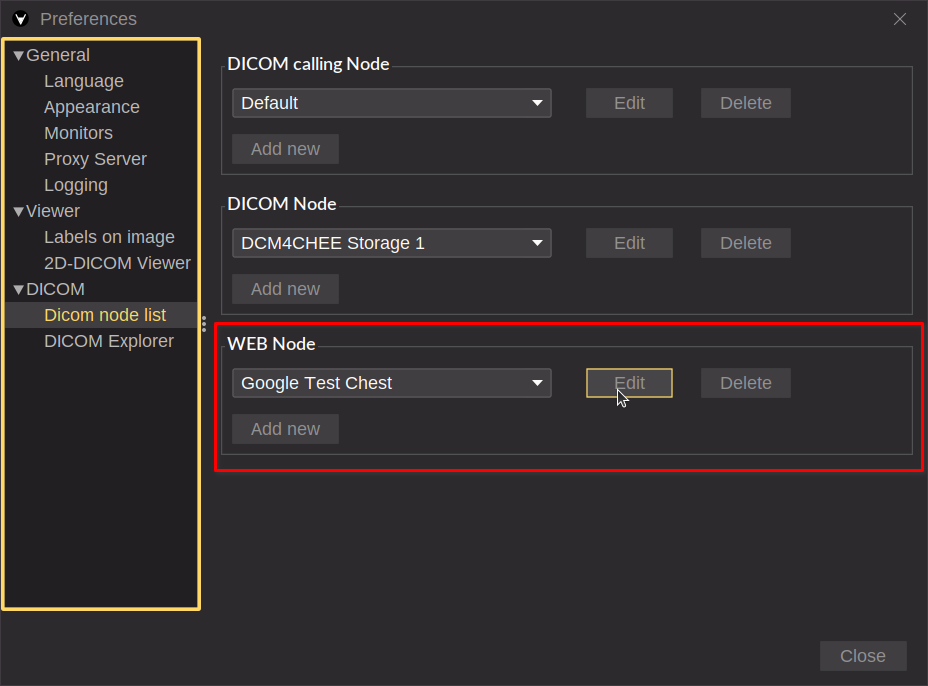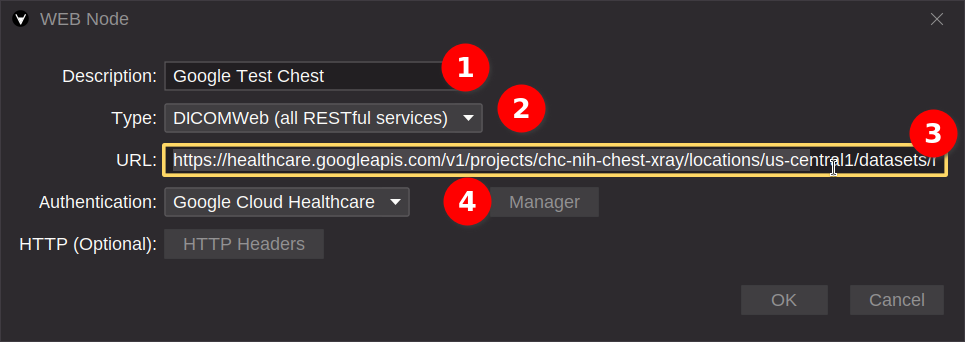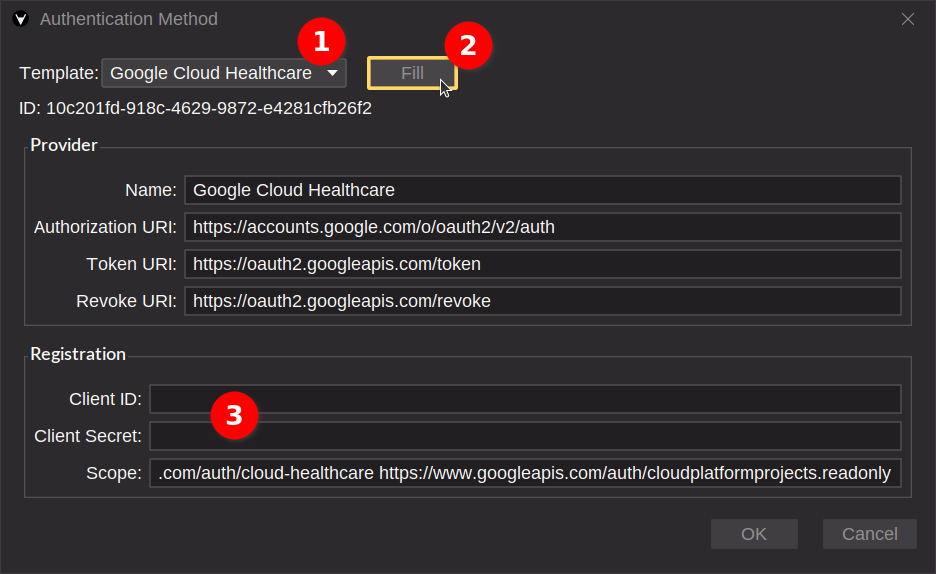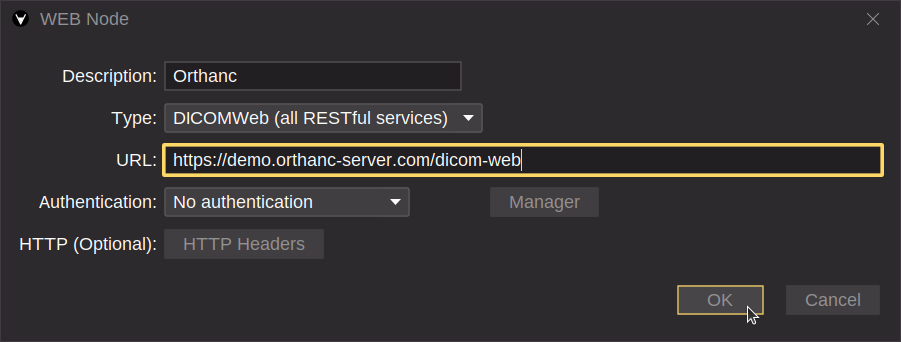DICOMWeb Import
How to configure DICOMWeb node
This page explains how to configure DICOMWeb nodes in Weasis for retrieving images remotely. While manual configuration in Weasis is covered here, you can also launch Weasis from a web context with automatic DICOMWeb parameters derived from the URL.
General Configuration Steps
- Open File > Preferences (Alt + P)
- Select “DICOM node list” from the left sidebar
- Click the “Add new” button to create a new node or select an existing one and click “Edit”
Here are the steps for configuring a new DICOMWeb node:
- Create a new DICOMWeb node with a descriptive name
- Select one of the service types. The default one is
DICOMWeb (all RESTful services)which covers all DICOMWeb services. If you want to use a specific service, select the corresponding one:QIDO-RS: QuerySTOW-RS: StoreWADO-URI (non-RS): legacy retrieval for one DICOM object (combines C-Find and WADO retrieve from query/retrieve)WADO-RS (Retrieve): Retrieve
- Enter the service URL of the DICOMWeb server.
- Configure authentication by clicking the “Manager” button and then “Add”:
- Either select a template from the list and click “Fill” to autofill some fields or fill them manually.
- In the Provider panel, all the fields are mandatory.
- In the Registration panel, the fields are optional. However, if you want to use the OAuth2 authentication, you need to fill in the Client ID, Client Secret, and the Scope. Audience is not mandatory but can be useful for some specific providers.
- Click “OK” to save the authentication
- Optionally, add HTTP headers for the service URL. This can be used for authentication or other purposes.
- Click “OK” to save the authentication
Then open the DICOM Import dialog and select the node just created. You can now query the DICOMWeb server after logging in with your account into your browser when using OAuth2 authentication.
Supported DICOMWeb Providers (non-exhaustive list)
Google Cloud Healthcare API
Google Cloud provides a comprehensive DICOMWeb implementation through their Healthcare API.
Configuration steps (see also the general steps above):
- Create a new DICOMWeb node with a descriptive name
- Select
DICOMWeb (all RESTful services) - Enter the Google repository URL (must end with
/dicomWeb) - Configure authentication by clicking the Manager button and then Add:
- Select “Google Cloud Healthcare” template
- Click “Fill”
- Enter your Client ID and Client Secret
- Click “OK” to save the authentication
- Optionally, add HTTP headers for the Google API
- Click “OK” to save the authentication
Note
Currently, the DICOMWeb service for getting thumbnails doesn’t work in the Google API.
Orthanc WEB Server
Orthanc is a lightweight DICOM server with DICOMWeb capabilities.
The configuration in the image below is for the demo server without authentication. For a custom Orthanc server, you need to enter the URL of your Orthanc server and define the authentication method (see above).
https://demo.orthanc-server.com/dicom-webNote
Currently, the DICOMWeb service of Orthanc doesn’t support the thumbnail service.
dcm4chee-arc-light
dcm4chee-arc-light is a robust open-source Picture Archiving and Communication System (PACS) that supports DICOMWeb services.
To configure a dcm4chee-arc-light node (see also the general steps above):
- Add a new DICOMWeb node
- Enter a description (e.g., “DCM4CHEE Archive”)
- Select DICOMWeb service
- Enter the URL of your dcm4chee-arc-light server. The default endpoint typically follows this pattern:
http(s)://[server-address]:[8080|8443]/dcm4chee-arc/aets/[AE_TITLE]/rs (e.g., http://localhost:8080/dcm4chee-arc/aets/DCM4CHEE/rs)
If authentication is required in dcm4chee-arc-light, here are the steps to configure it for client access in Weasis:
In Weasis:
- Click on the Manager button
- Click Add to create a new authentication
- Select “Default Keycloak” from the templates and fill in the other required fields:
- Name:
dcm4chee-arc-light - Base URL:
https://[server-address]:8843 - Realm:
dcm4che - Client ID:
weasis - Client Secret: the secret you copied from Keycloak, see below
- Scope:
openid - Audience: leave empty
- Name:
In Keycloak: Add the Weasis client for DICOMWeb access:
-
Log in to the Keycloak Admin Console (typically for secure at
https://[server-address]:8843/admin/dcm4che/console) -
To add the Weasis client:
- Click on “Clients” in the left menu
- Click the “Create” button
-
Configure the new client in general settings:
- Client Type: select “OpenID Connect”
- Client ID:
weasis
-
Capability config:
- Client authentication: ON
- Standard flow: ON
- Direct access grants: ON
-
Login settings:
- Root URL: leave empty
- Valid Redirect URIs: add
http://127.0.0.1* - Web Origins: add
+to allow any origin that matches a Valid Redirect URI - Click “Save”
- Copy the Client Secret from the “Credentials” tab
Amazon HealthLake
Amazon HealthLake is a fully managed service that enables healthcare organizations to store, transform, query, and analyze health data at scale.
With AHI DICOMWeb Proxy you can use the DICOMWeb API to access your data in Amazon HealthLake. Simply create a DICOMWeb node in Weasis with the following URL:
http://[EC2 instance IP or EC2/ALB DNS]:8080/aetitleSee also the Weasis configuration at the end of this page.