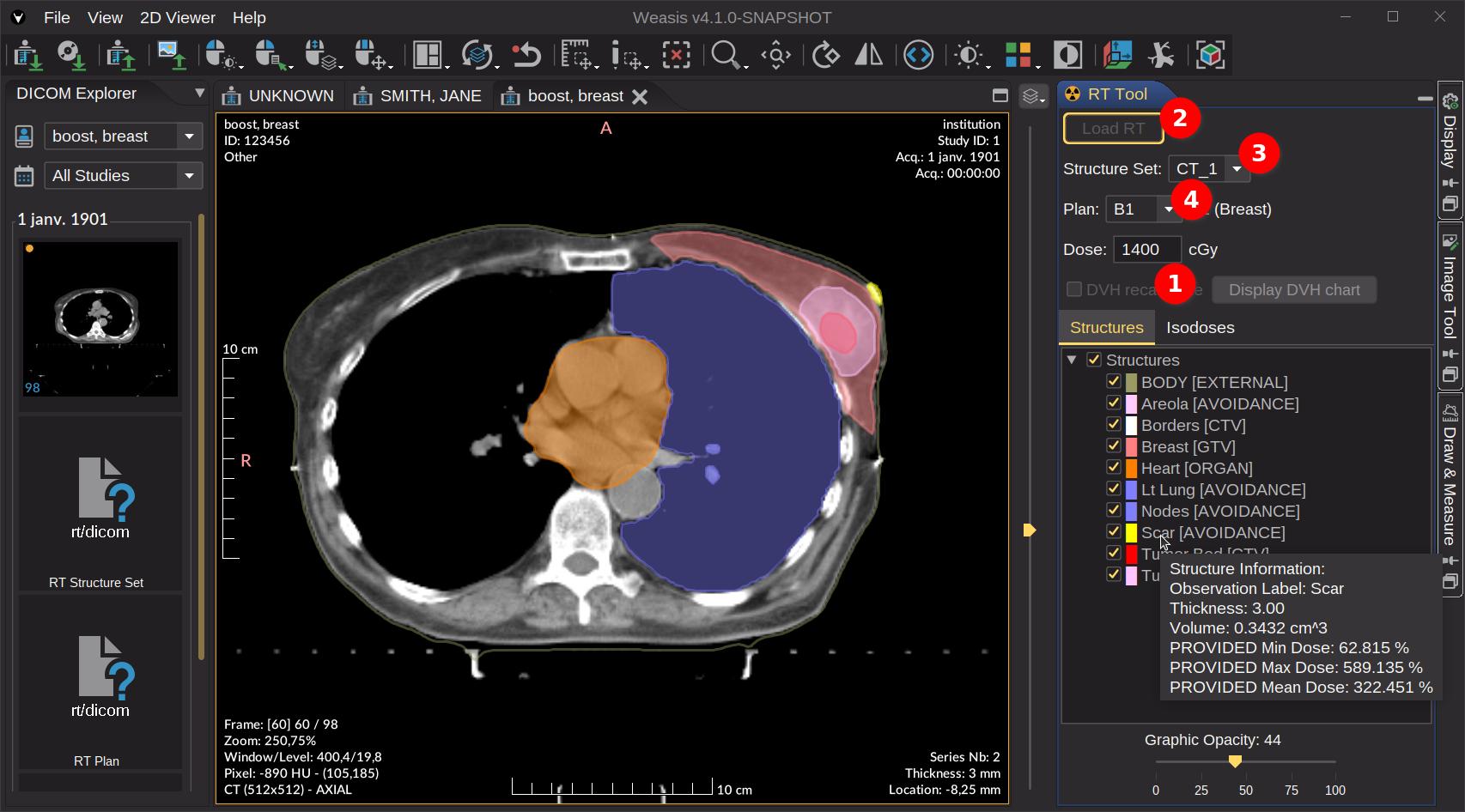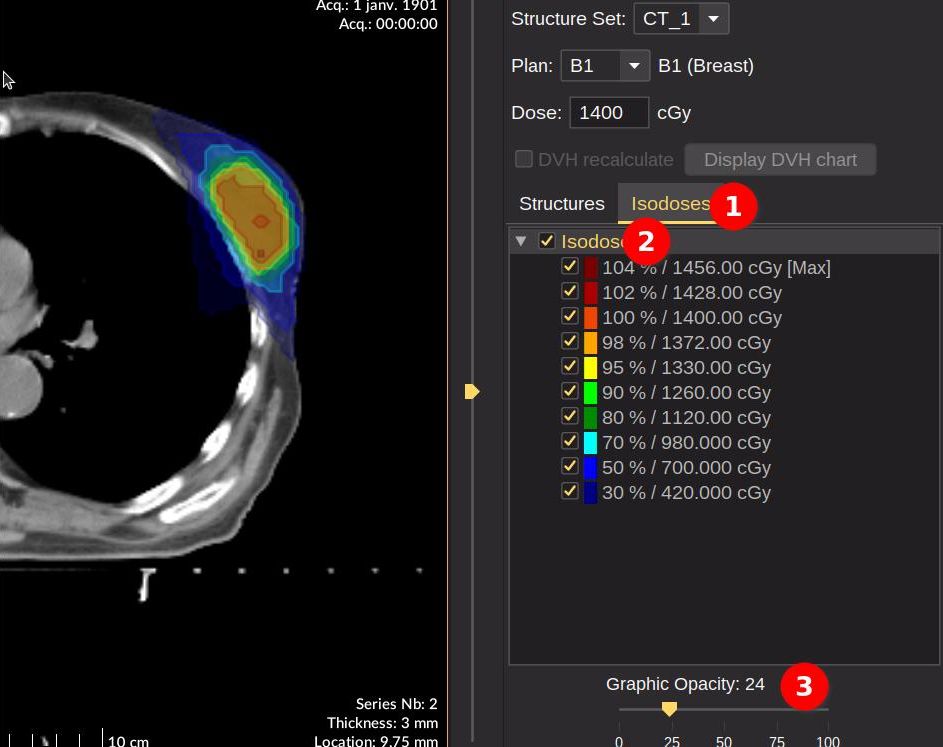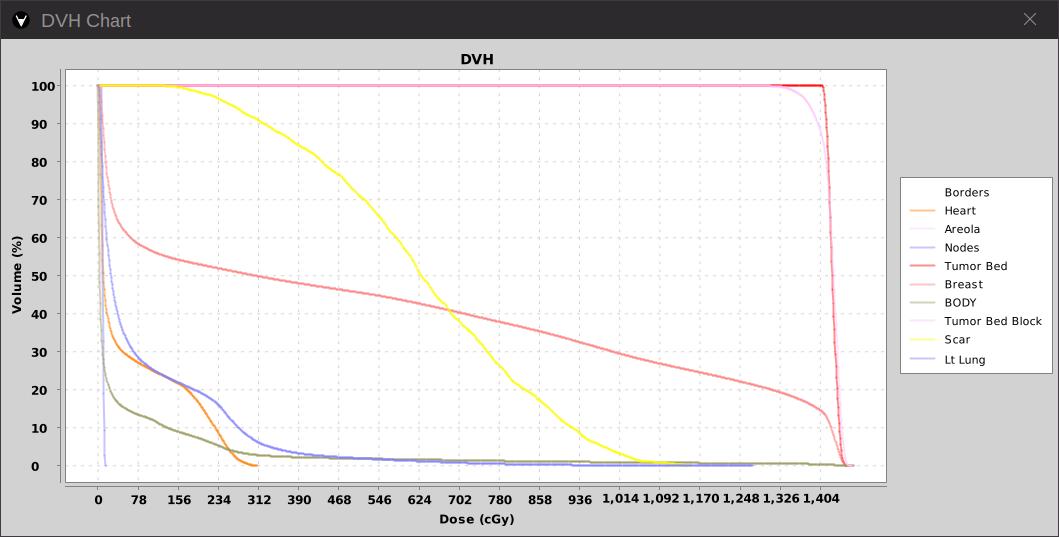DICOM RT Tools
Displaying radiotherapy information
The RT Tool appears on the right panel when a CT exam (when linked with DICOM STRUCT, PLAN and DOSE) is displayed. Since Version4.1.0 a specific configuration in config.properties is no longer required.
How to display structure and isodose
In order to display the structures in overlay on the image, apply the following points (see in the image below):
- InfoOptional When selected, it allows you to force the DVH calculations. Otherwise, it is calculated only if some information is not available in the DICOM files.
- Click on “Load RT” button to load DICOM STRUCT, PLAN and DOSE associated the CT images. Once loaded, the button becomes inactive.
- InfoOptional Select a structure if there is more than one.
- InfoOptional Select a plan if there is more than one.
Try to open an RT sample Launch
Note
The region tree has context menus that allow you to:
- Select/Unselect all the child nodes (only for parent): Quickly toggle visibility for all subregions within a parent category
- Fill opacity: Controls the transparency of the region’s interior relative to its border
- Default value: 20%
- Calculation: Final opacity = Line opacity × Fill opacity
- Example: 80% line opacity + 20% fill opacity = 16% perceived interior opacity
- Export to clipboard as CSV: Exports comprehensive region data including volume measurements and dose calculations to CSV format via clipboard, enabling seamless integration with external analysis tools and spreadsheet applications.
- Pixel statistics from the selected view (only for leaf): Analyzes pixel values within the region boundaries
- Provides comprehensive statistical data for the enclosed area
- For detailed parameter definitions, refer to Pixel Statistics
For displaying the isodoses, apply the following points (see in the image below):
- Select the Isodoses tab
- Check the Isodoses root node which is not activated by default
- InfoOptional Adjust the graphic opacity
Tip
The “Structures” and “Isodoses” root node can be used to show or hide all graphics while the child nodes can be used independently for showing specific items.
How to display DVH
- Select one or several structures. Note: the Structures root node must be selected.
- Click on the button “Display DVH chart”
- Right-click on the chart to print or save as a PNG image or vector files such as SVG or EPS.